
Creating a workflow on Chariow is a simple process that lets you automate marketing and management tasks, like sending welcome emails or following up on abandoned carts.
From your dashboard, go to the Automations section, then click on Workflows.
Click on the Create Workflow button at the top right.
A pop-up window will open, asking you to enter the basic info for your automation.
In the creation window, you'll need to enter two key pieces of info:
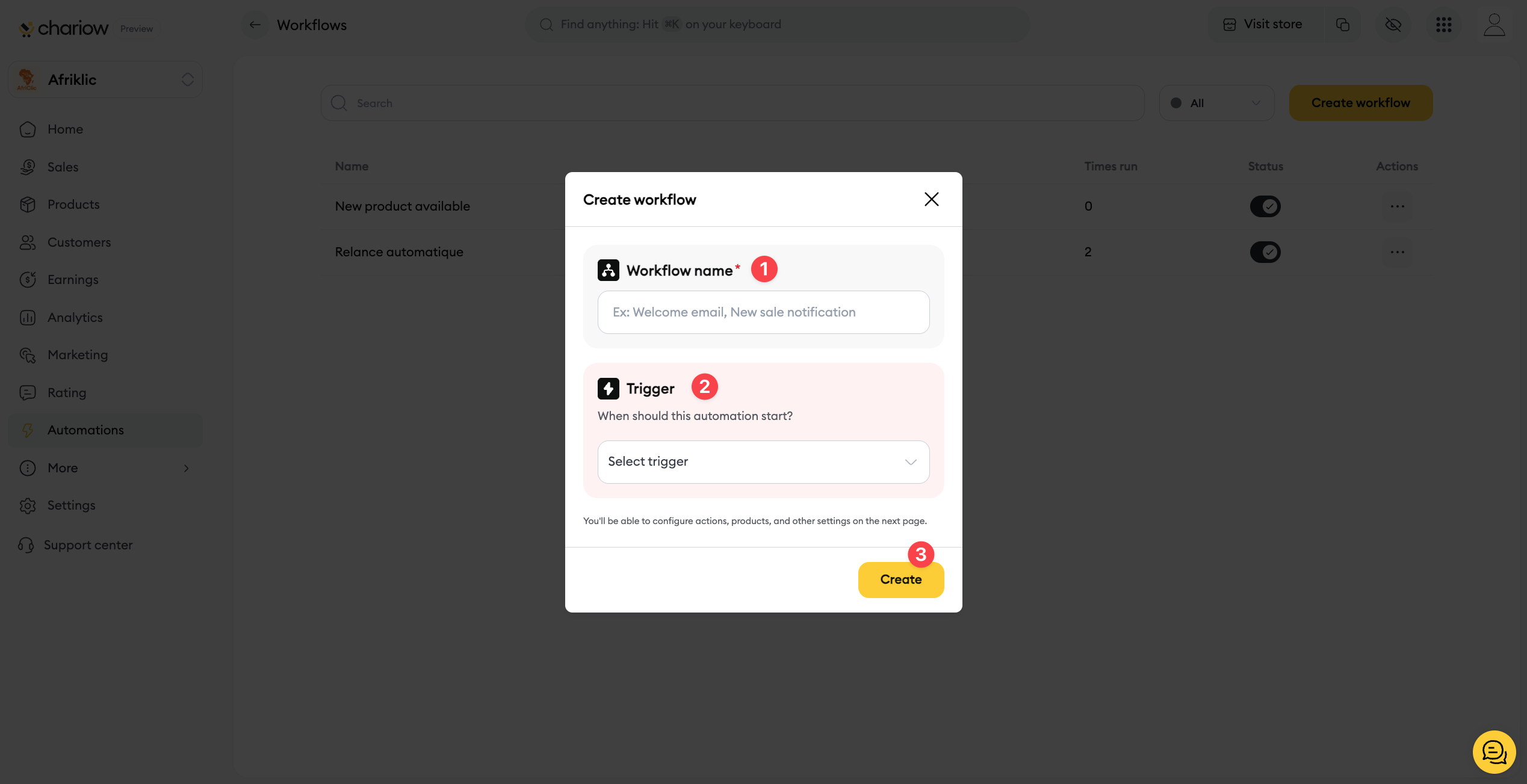
Automation name (1): Give your workflow a clear and descriptive name (e.g. "Welcome email", "Abandoned cart reminder"). This field is required.
Trigger (2): Choose the event that will launch your automation. The available options are:
Successful sale: for a transaction where payment was completed.
Abandoned sale: for a customer who leaves the payment page.
Failed sale: for a transaction that didn't go through because of a payment issue.
Once you've filled in that info, click the Create (3) button.
After you click Create, you’ll land on the advanced setup page for your workflow.
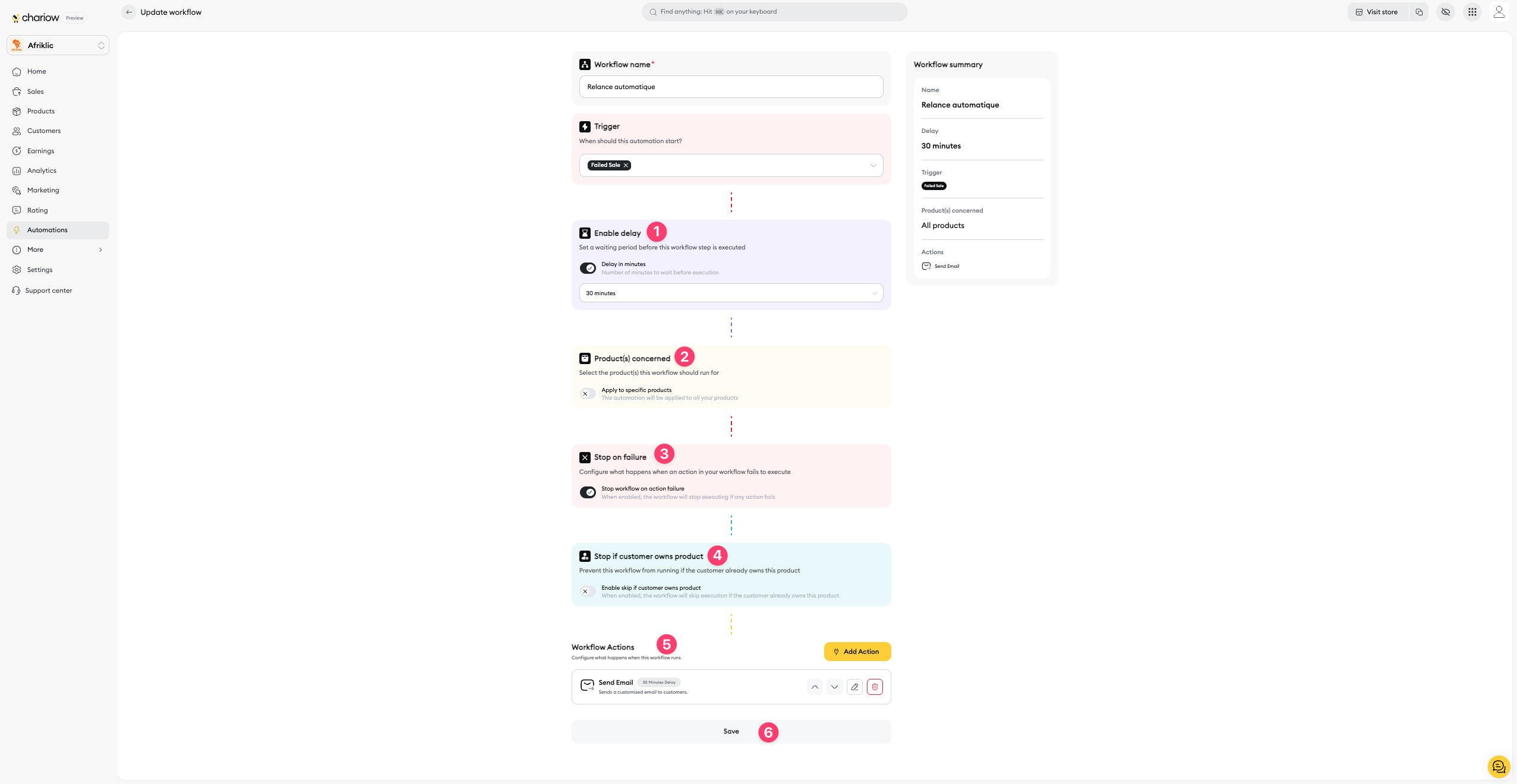
Enable delay (1): If you want your automation to not run right away, you can set a delay. Leave this field empty for instant execution.
Product(s) concerned (2): Pick the specific products this automation should apply to.
Stop on Failure (3): Set up what your workflow should do if one of the actions can't run properly.
Stop if customer owns product (4) : Prevent this workflow from running if the customer already owns this product.
Workflow Actions (5): This is where you decide what goes down when your workflow is triggered.
Click the Add action button (5).
Pick the type of action you want to run (e.g., "Send an email", "Add to a list", etc.).
Click Add action again to confirm. You can add as many actions as you want.
Once you've set up all the actions in your workflow, click the Save (6) button. Your workflow is now ready. All that's left is to activate it on your store so it can start working.
Need help? Contact our support via chat or at [email protected]