
Popups are powerful marketing tools to capture visitors' attention on your online store, encourage action, and increase your conversions. Chariow allows you to easily create personalized popups for different occasions: offering a discount, announcing a special promotion, collecting emails for your newsletter, or directing visitors to a specific page.
To begin, go to the Marketing section of your Chariow dashboard and click the Create a Popup button.
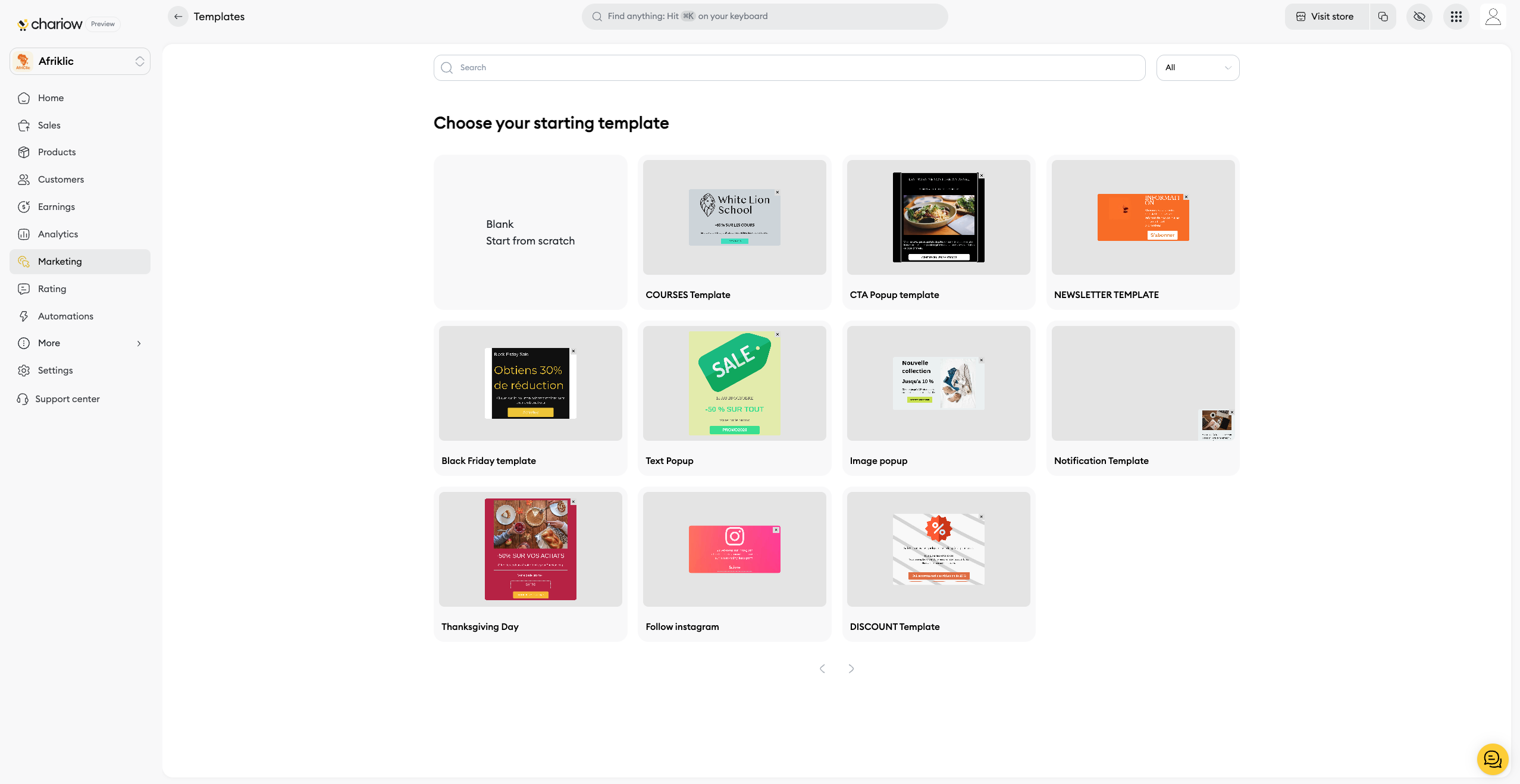
On the page that appears, you'll have several options:
Blank Template: Start from scratch for a fully customized creation.
Predefined Templates: Save time by selecting a template designed for a specific goal, such as "Newsletter Template" for email collection or "Discount Template" for offering a discount.
Once you've chosen a template, a window will open prompting you to name your popup. Give it a clear name that will help you find and identify it easily, such as "15% Offer Popup."
After confirming, you'll access the popup editor, an intuitive drag-and-drop tool that allows you to design your popup.
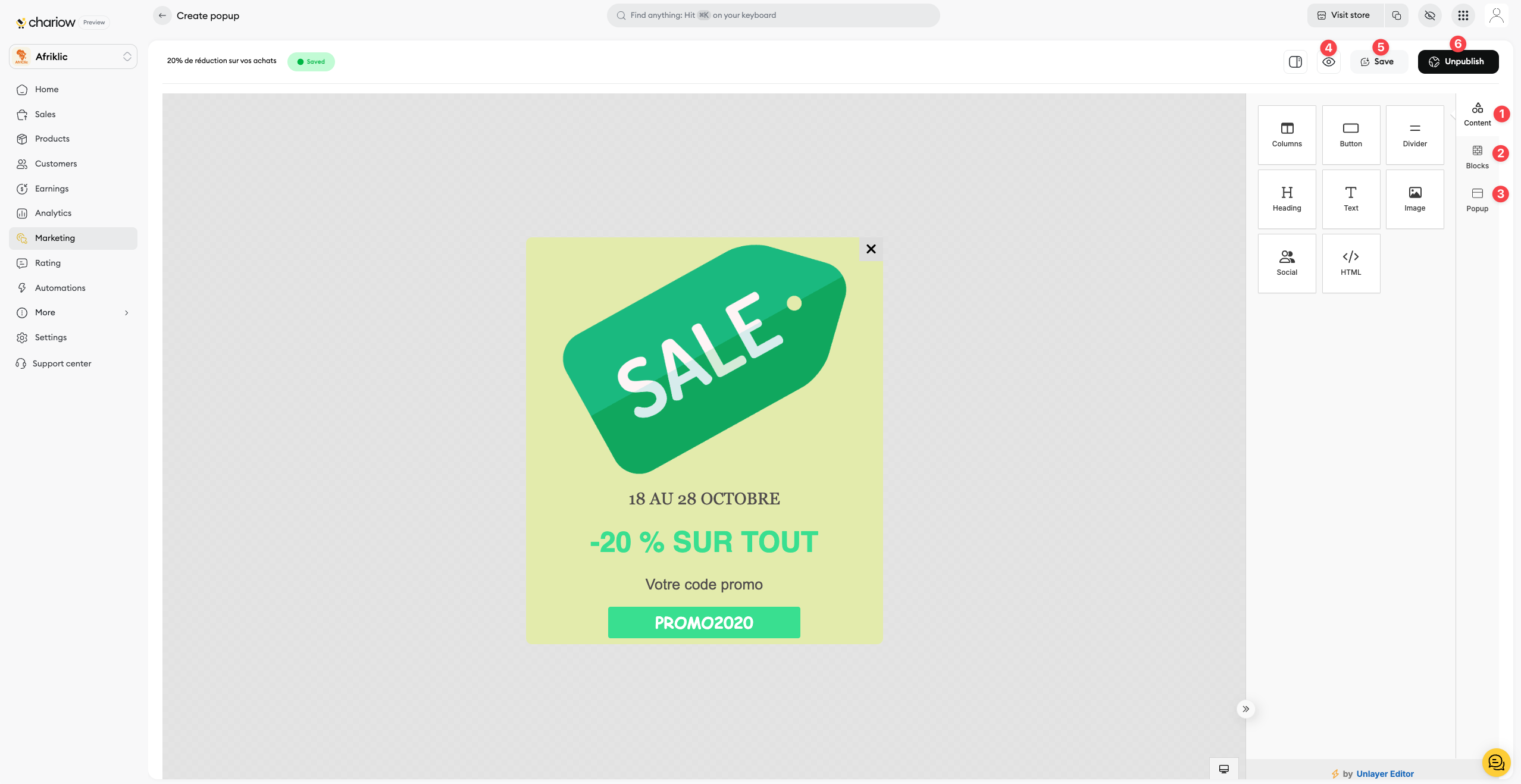
Customize Content (1): Click directly on text or an image to modify it. The right-hand menu contains "Content" elements that you can drag and modify within your popup.
Use Blocks (2): You can also use the empty column blocks in your popup to add and organize new elements, such as a Heading, an Image, Text, or even a Button.
Adjust the Design (3): The "Popup" section allows you to customize your popup's appearance. You can modify colors, font, text size, background color, and borders to ensure the design harmonizes with your brand.
Once you are satisfied with the design and message, it's time to put it online.
Preview Your Work (4): In the top right, you'll find an "eye icon" button that allows you to see what your popup will look like on your site before publishing it.
Save Your Changes (5): Don't forget to click the "Save" button at the top of the screen to save your modifications.
Activate Your Popup (6): When you're ready to make it visible on your store, click the "Publish" button. Your popup is now active and ready to interact with your visitors.
Pro Tip: Create multiple popups with different offers and messages, then test their performance (conversion rate, click-through rate) in the Analytics section of your dashboard. This is the best way to optimize your results.
Need help? Contact our support team via chat or at [email protected]