
Adding Google Tag Manager to your Chariow store is the most flexible way to manage all your tracking tools (Google Analytics, Google Ads, Meta Pixel, etc.). GTM lets you add, edit, and turn off your tags without touching your store’s code.
You just connect it by copying your unique GTM container ID and pasting it inside Chariow's analytics settings.
Go to Google Tag Manager and log in.
If you don't have one yet, make a new Account and a new Container (choose Web as platform).
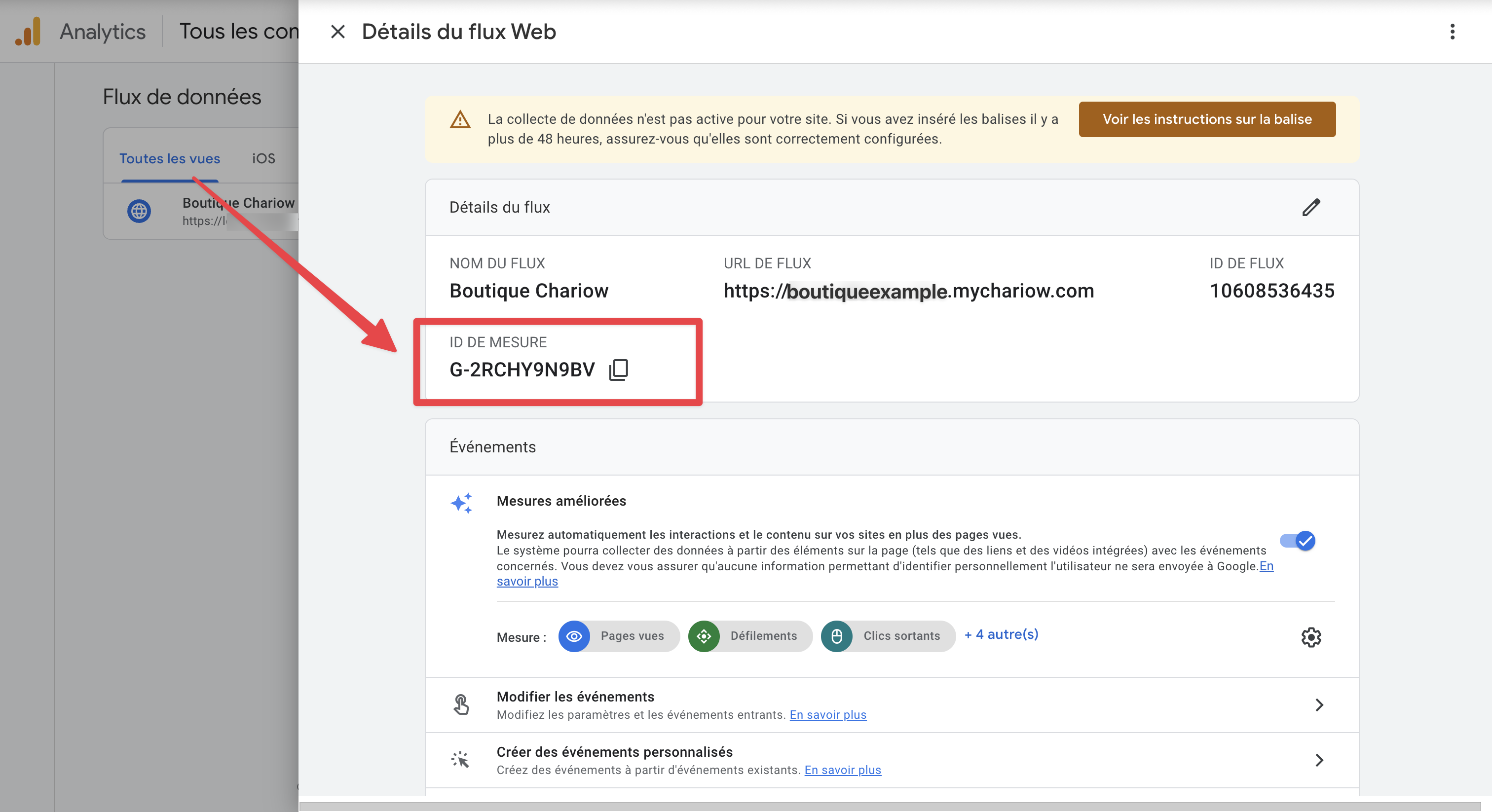
Once the container is made, copy your GTM container ID which looks like GTM-XXXXXX.
Log in to your Chariow dashboard.
Go to Settings then head over to the Analytics & Pixels section in Management & Operations.
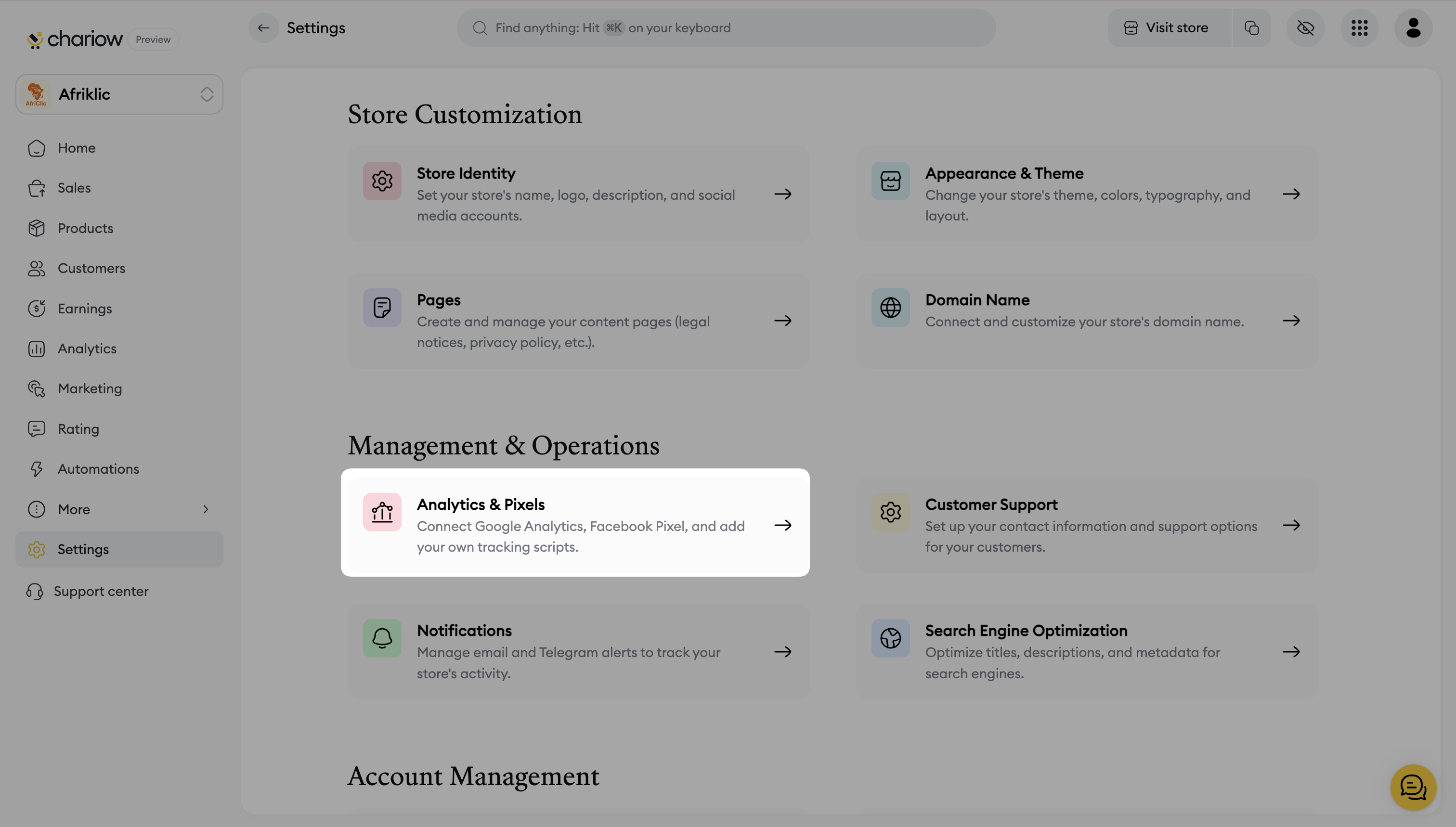
In the field for Google Tag Manager ID, paste the GTM-XXXXXX you copied in step 1.
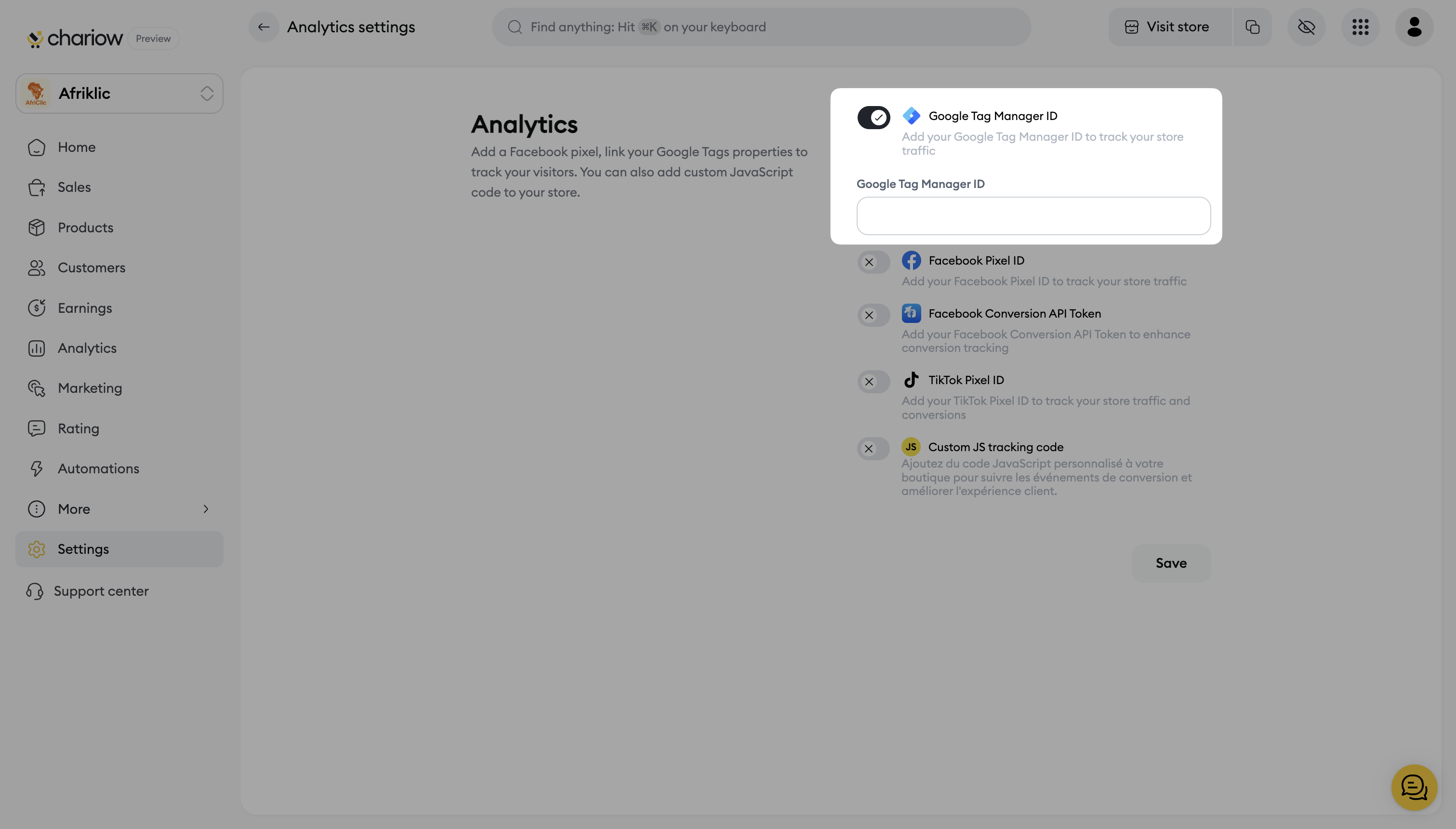
Click Save to activate GTM.
Once GTM is connected to Chariow, you don't need to add any more codes to your store.
Go back to your Google Tag Manager dashboard.
You can now create your tags (Tags), triggers (Triggers) and variables (Variables) to track specific events (like page views, clicks, purchases, etc.).
Publish the new version of your GTM container so the tags go live on your Chariow shop.
Need help? Contact our support via chat or at [email protected]