
MailBluster est une solution de marketing par e-mail qui vous aide à envoyer des newsletters, à gérer vos contacts et à analyser vos campagnes à un coût abordable. En le connectant à votre boutique Chariow, vous pouvez automatiser l'envoi d'e-mails à vos clients, gérer vos listes de diffusion et suivre la performance de vos communications directement depuis vos automatisations.
Pour connecter MailBluster à votre boutique Chariow et automatiser vos communications, vous devez d'abord obtenir la clé API depuis votre compte MailBluster.
Gestion centralisée des contacts : Synchronisez vos clients Chariow avec vos listes de contacts MailBluster.
Campagnes emailing automatisées : Déclenchez l'envoi de newsletters ou d'e-mails transactionnels suite à des événements spécifiques sur votre boutique Chariow (achat, inscription, etc.).
Analyse de performance : Suivez l'efficacité de vos campagnes d'e-mailing en lien avec votre activité commerciale.
Marketing ciblé : Segmentez vos clients et envoyez des communications personnalisées basées sur leur comportement d'achat.
Pour commencer, vous devez vous connecter à votre compte MailBluster et récupérer votre clé API.
Connectez-vous à votre compte MailBluster.
Sélectionnez votre application (brand) : Sur la page d'accueil de MailBluster, cliquez sur l'application pour laquelle vous souhaitez générer la clé API.

Accédez aux paramètres de l'API :
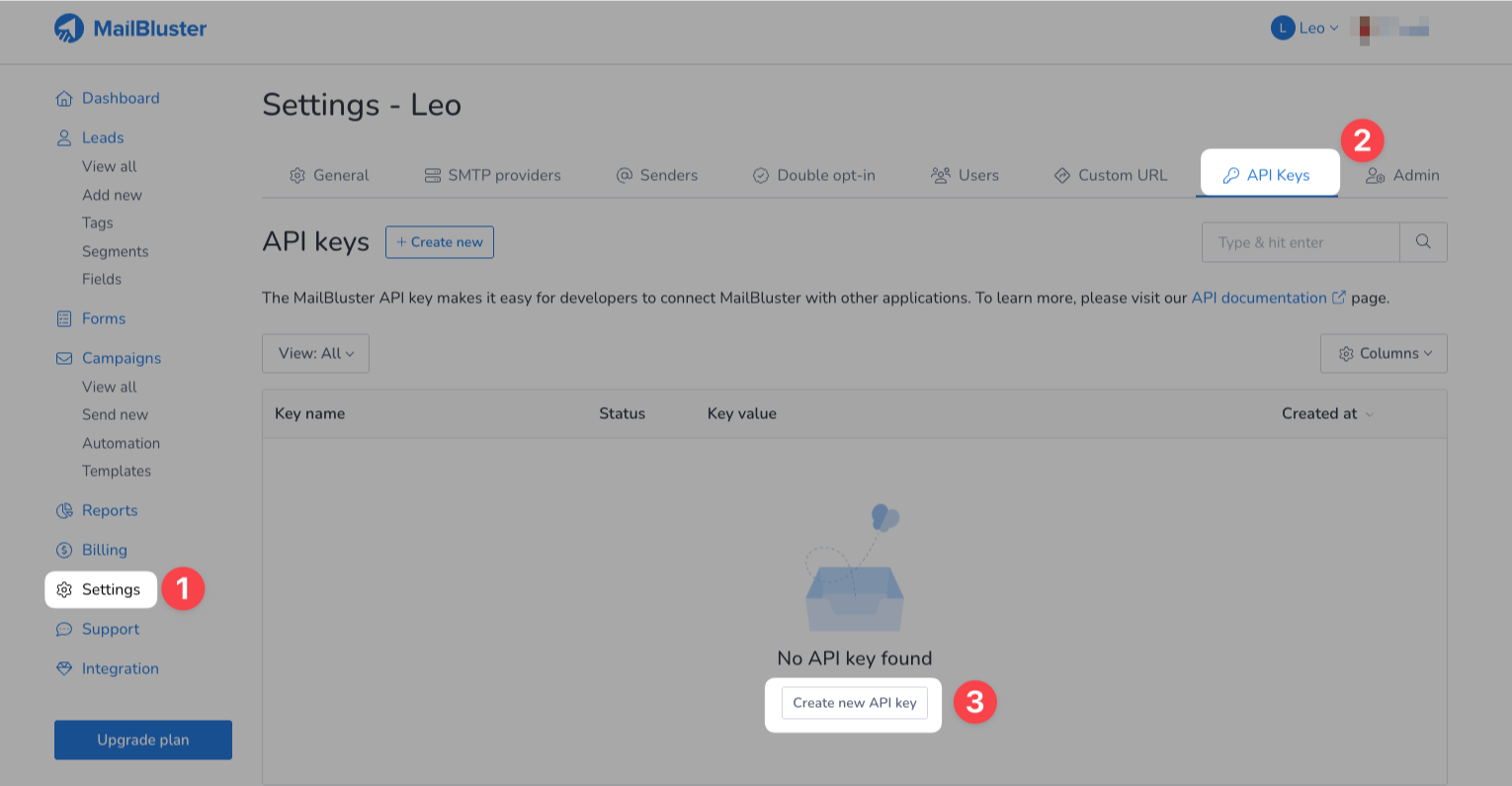
Dans votre tableau de bord MailBluster, rendez-vous dans "Settings" (Paramètres).
Cliquez sur la section "API Keys" (Clés API).
Générez une nouvelle clé API :
Cliquez sur "Create API Key" pour générer une nouvelle clé API.
Donnez un nom à cette clé API (par exemple, "Chariow Integration") et assurez-vous que son statut est Actif.
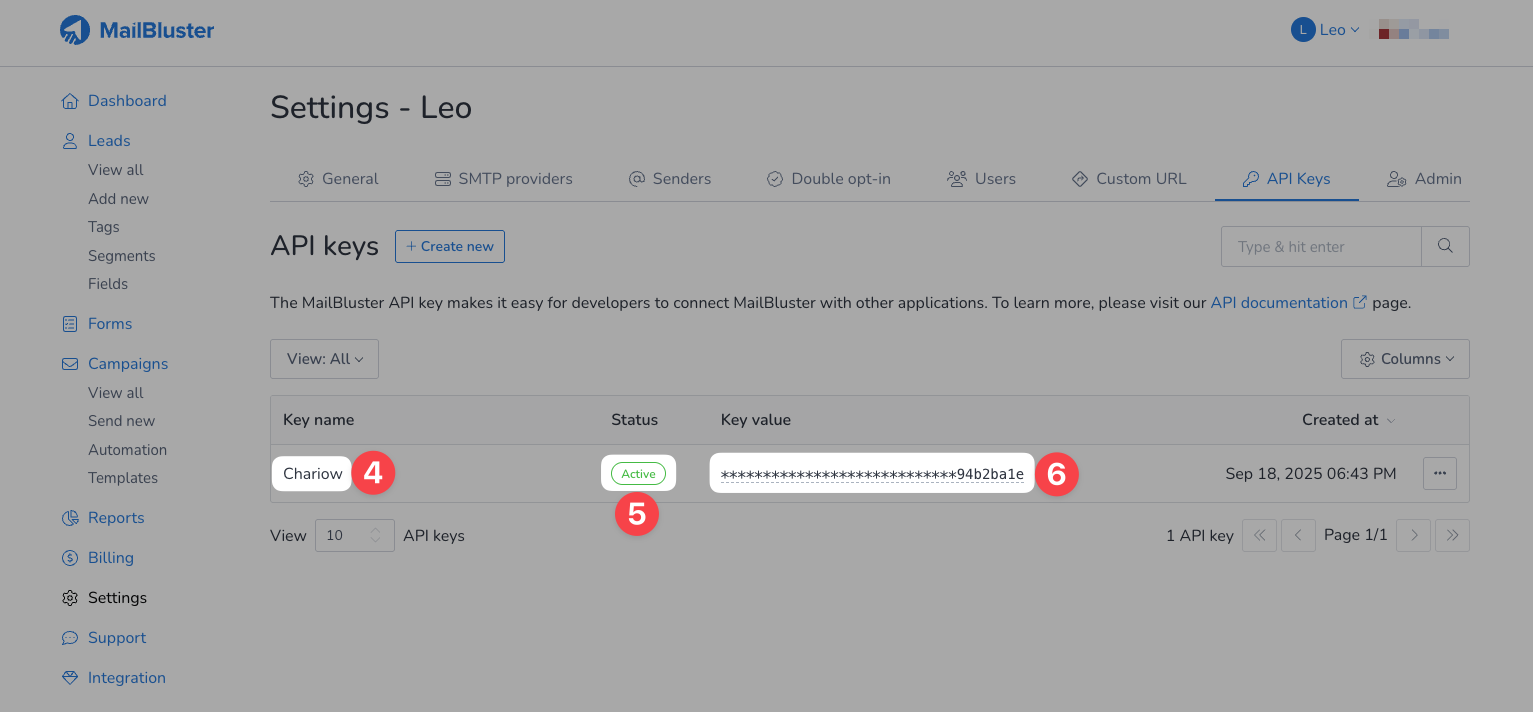
Copiez la clé API générée. Conservez-la précieusement, vous en aurez besoin pour l'étape suivante.
Maintenant que vous avez votre clé API MailBluster, connectons MailBluster à Chariow.
Retournez sur votre tableau de bord Chariow.
Rendez-vous dans la section Automatisations, puis cliquez sur Intégrations.
Identifiez MailBluster dans la liste des outils disponibles et cliquez sur le bouton "Connecter".
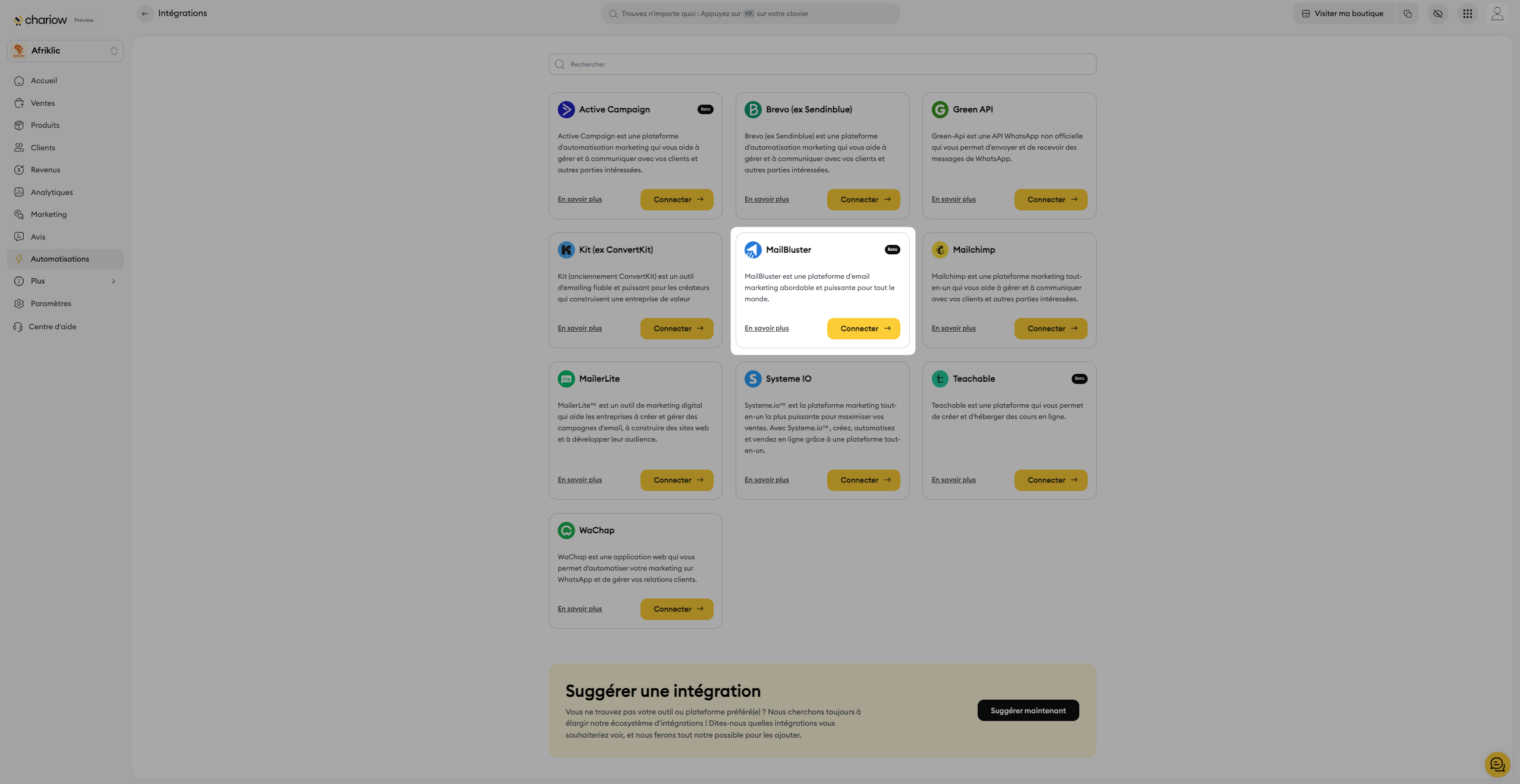
Une page s'ouvrira, vous invitant à renseigner les informations suivantes :
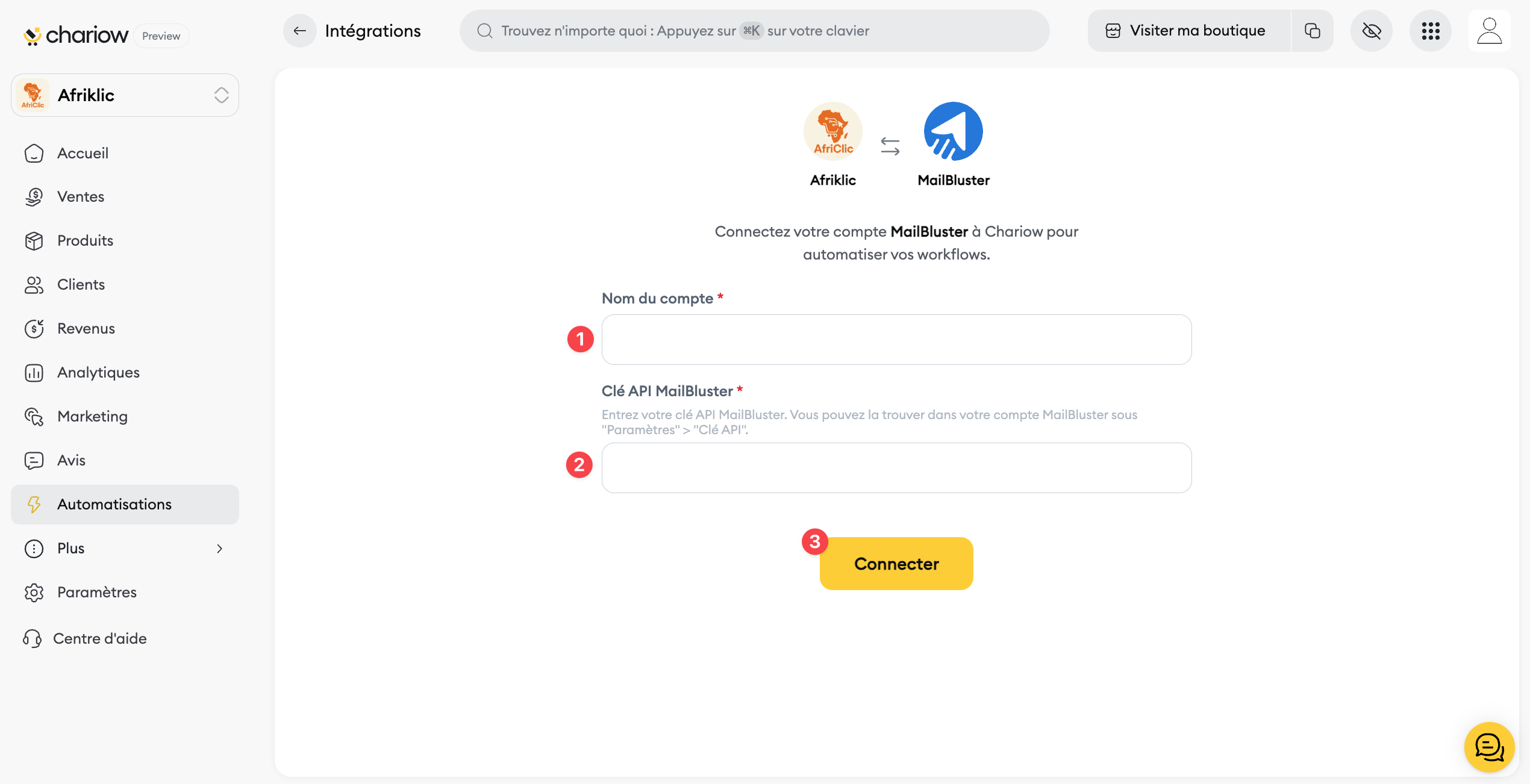
Nommez votre compte (1) : Donnez un nom pour identifier cette intégration (vous pouvez connecter plusieurs comptes MailBluster).
Entrez votre clé API (2) : Collez la clé API que vous avez copiée depuis MailBluster.
Finalisez l'intégration en cliquant sur le bouton "Connecter (3)".
Une fois l'opération réussie, le message "Félicitations ! MailBluster est maintenant connecté" apparaîtra, et vous pourrez utiliser MailBluster dans vos automatisations.
Besoin d'aide ? Contactez notre support via le chat ou à [email protected]