
Wazzap AI is a smart WhatsApp automation platform that lets you send messages and automate conversations with AI. By integrating it into your Chariow store, you can seriously improve your customer service, notifications, and sales efforts through smart, automated WhatsApp interactions.
This article walks you through, step by step, how to connect Wazzap AI to your Chariow store.
Smart communication: Use AI to automate replies, handle customer requests, and personalize interactions on WhatsApp.
Automated notifications: Send proactive and smart messages (order confirmations, updates, targeted offers) based on your customers' actions on Chariow.
Better customer support: Offer 24/7 support with Wazzap's AI features, freeing up your team's time.
Customer engagement: Boost interaction and customer loyalty through a privileged and smart communication channel.
Saves time and boosts efficiency: Automate repetitive communication tasks and personalize the customer experience at scale.
To connect Wazzap AI to your Chariow store, you'll need your Wazzap AI API key.
Log in to your Wazzap AI account.
Go to your settings:
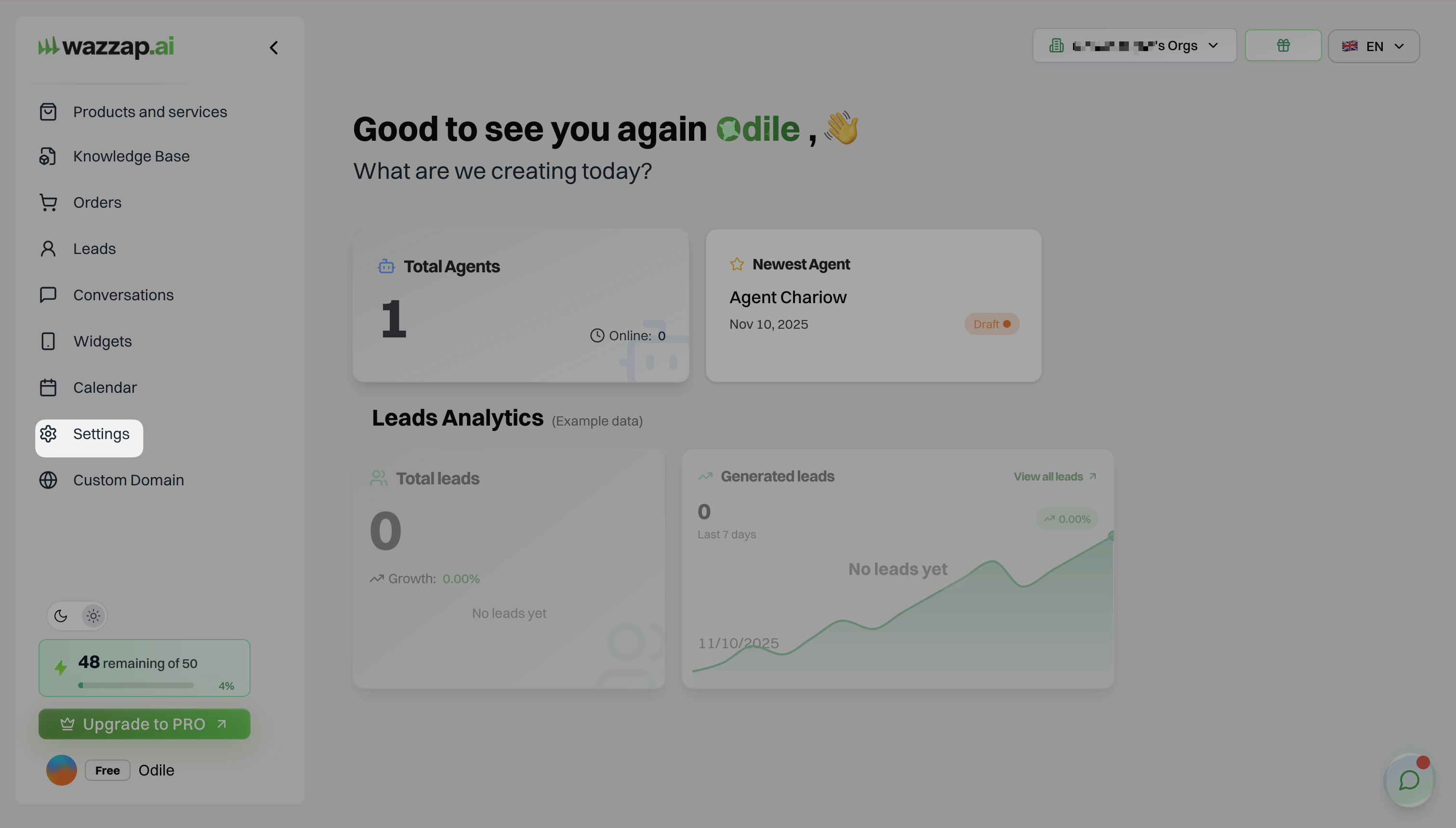
In the Wazzap AI dashboard, scroll down the left sidebar menu and click "Settings".
Find the API Keys section:
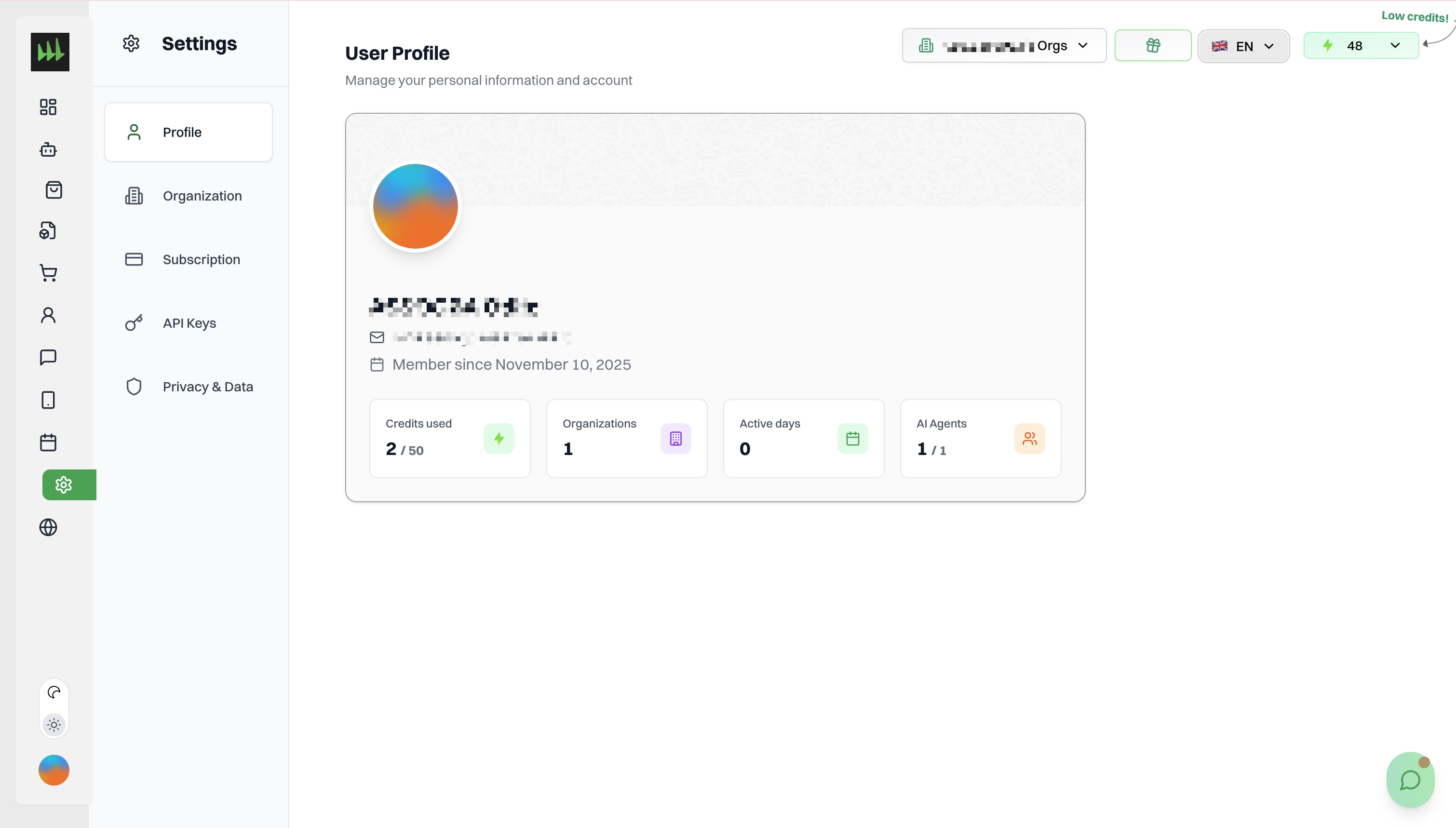
In the settings menu, click "API Keys" (shown with a key icon).
Generate or copy your API key:
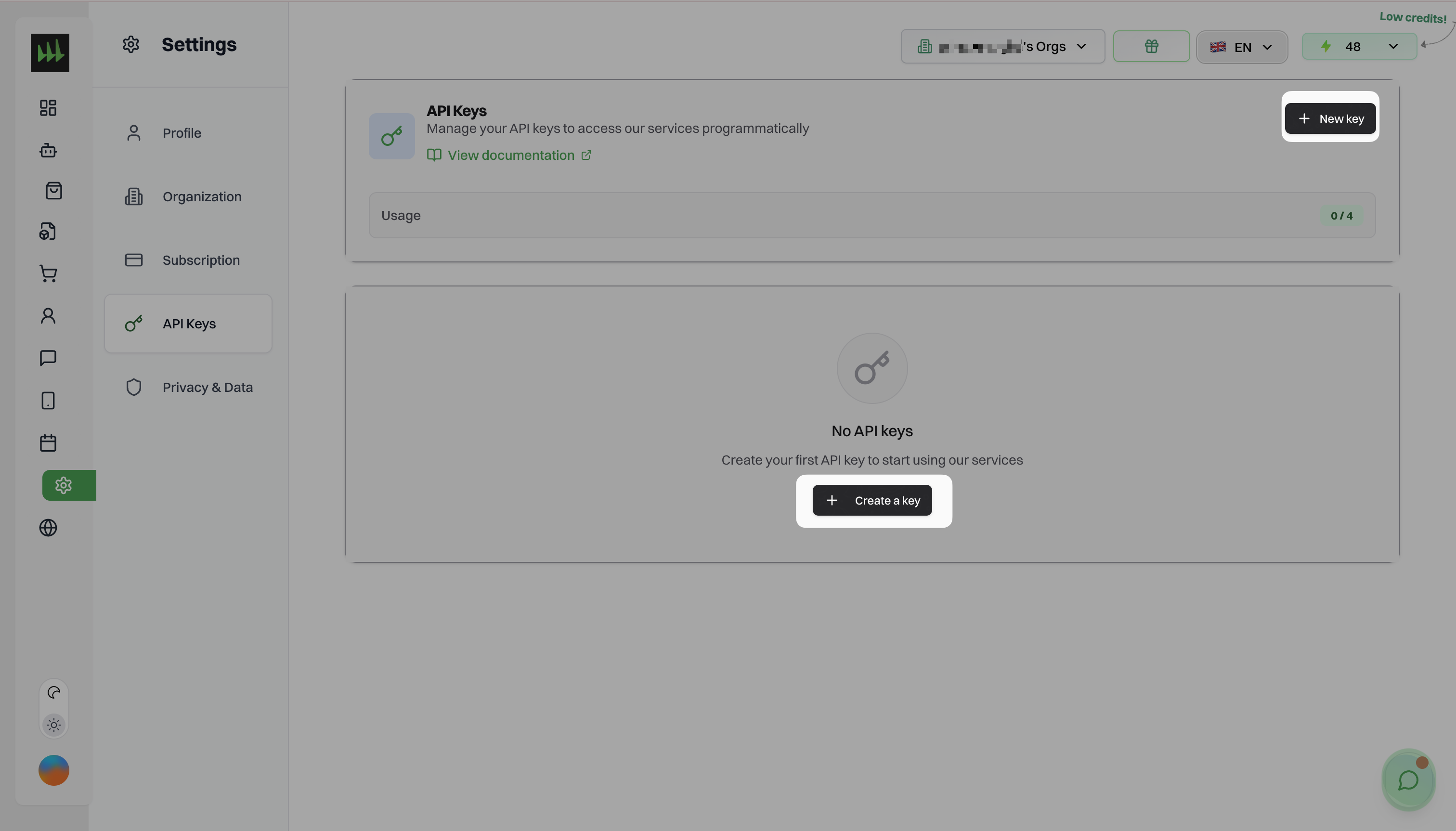
If you don't have a key yet, click the "Create Key" or "New Key" button.
Once the key is generated, copy it. It will be a long string that starts with "wz_".
Now that you have your Wazzap AI API key, let's connect Wazzap AI to Chariow.
On your Chariow dashboard, go to the Automations section.
Click on "Integrations".
Find "Wazzap AI" in the list of available tools (scroll if needed) and click the yellow "Connect" button.
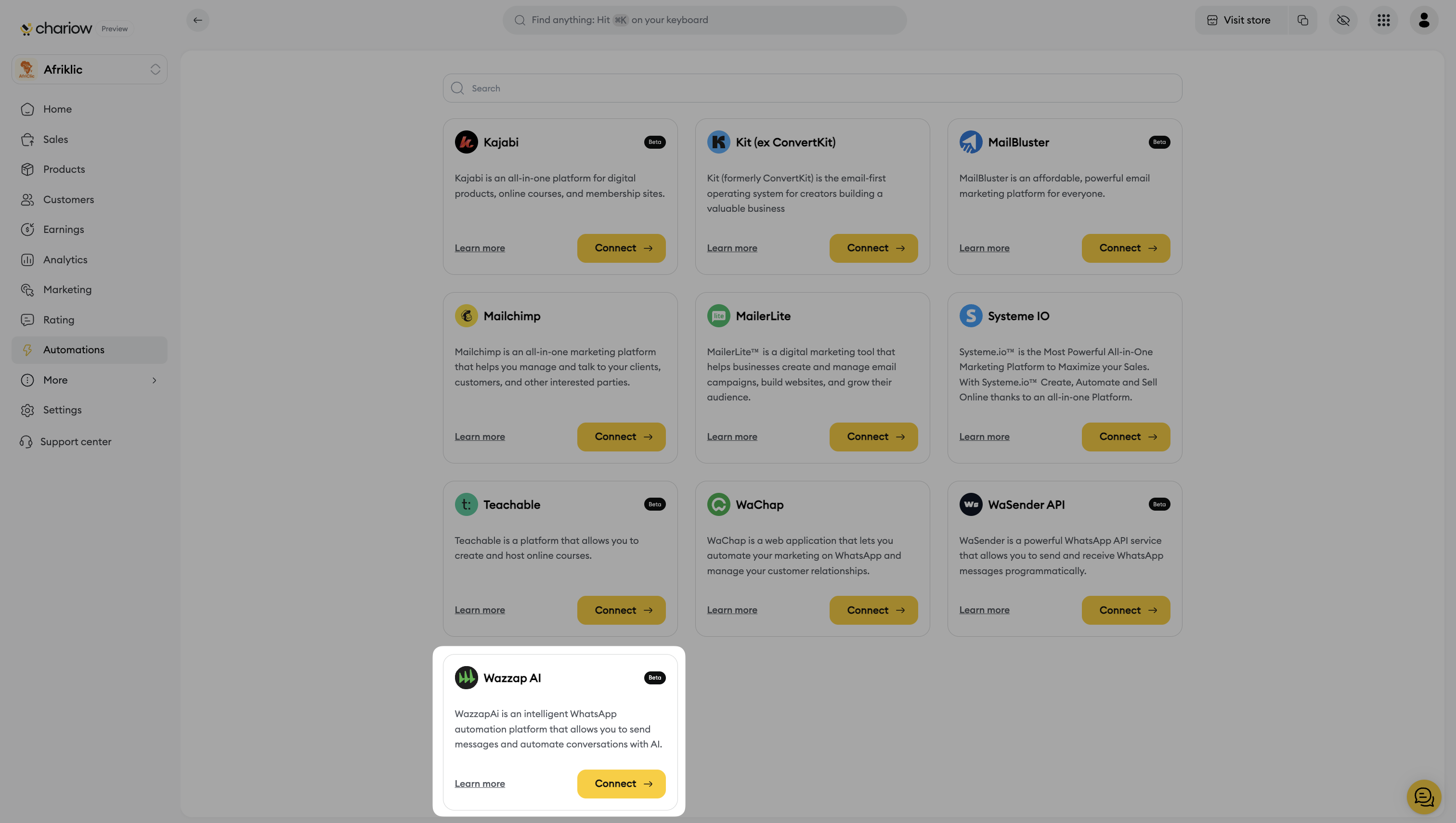
A login page will open, prompting you to enter the following info:

Account name *: Give a name to identify this integration in Chariow (for example, "Wazzap AI - Support", "Wazzap AI - Sales").
Wazzap AI API key *: Enter your Wazzap AI API key (gotten in Step 1) in this field. The API key should start with "wz_" and be 32 characters long.
Finish the integration by clicking the "Connect" button.
Once the operation is successful, a confirmation message will appear, telling you that Wazzap AI is now connected. You can then use it in your automations (Workflows and Tasks).
Check out the articles dedicated to Workflows and Tasks to get the most out of Wazzap AI.
Need some help? Contact our support via the chat or at [email protected]