
2FA (two-factor authentication) is an extra layer of security for your main Chariow account (Account Axa Zara). This is a unique, temporary code generated by an authentication app, required in addition to your password to log in when it’s enabled.
Unique and temporary code: This code changes every 30 seconds and is unique for your account. That way, it blocks any unauthorized login—even if someone got your password.
Double security for your account: For security reasons, your account is managed with 2FA generated by your authentication app. This code is needed to log in to your whole Axa Zara ecosystem, including your Chariow account.
To secure your account, you need to turn on two-factor authentication. For that, you’ll need an authentication app like Google Authenticator (available on iOS and Android) or Microsoft Authenticator.
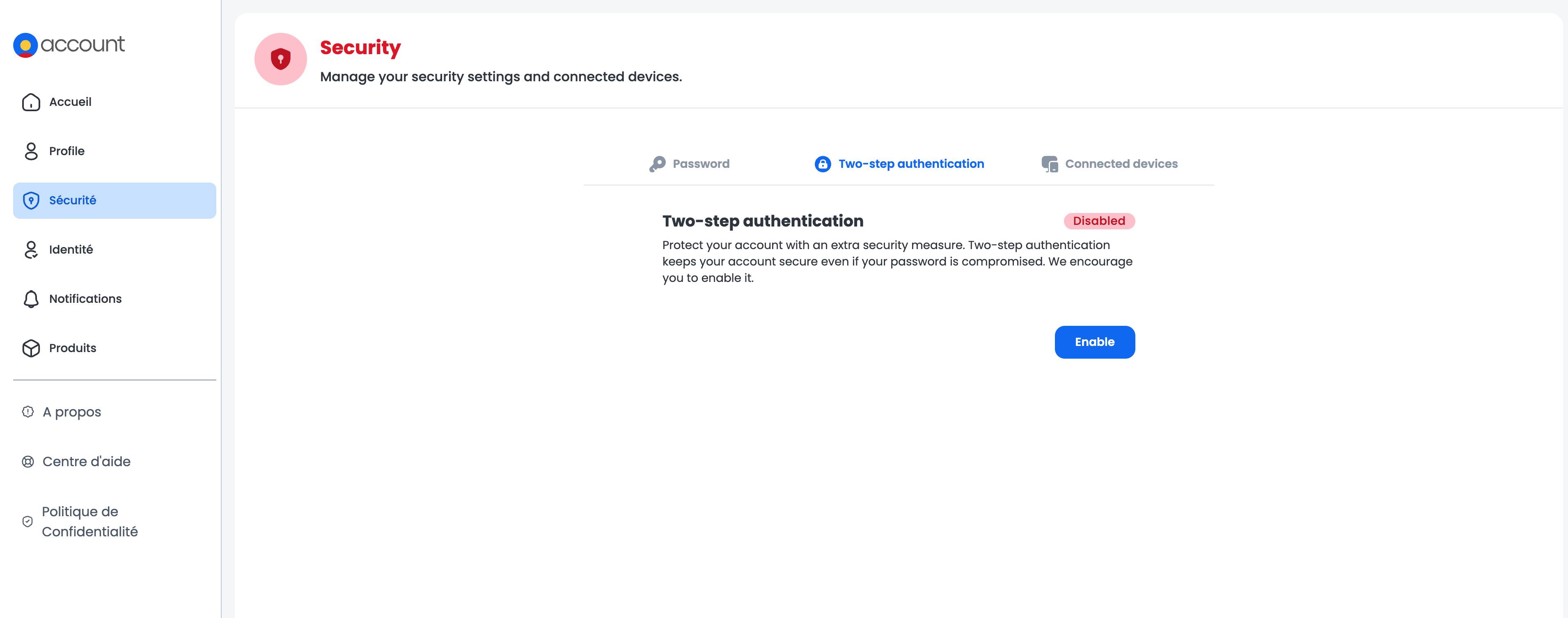
Copy your key: In your account’s security settings Axa Zara (accessible via your Chariow account), pick the window for two-factor authentication. Click activate and you’ll find a unique account key. Copy it.
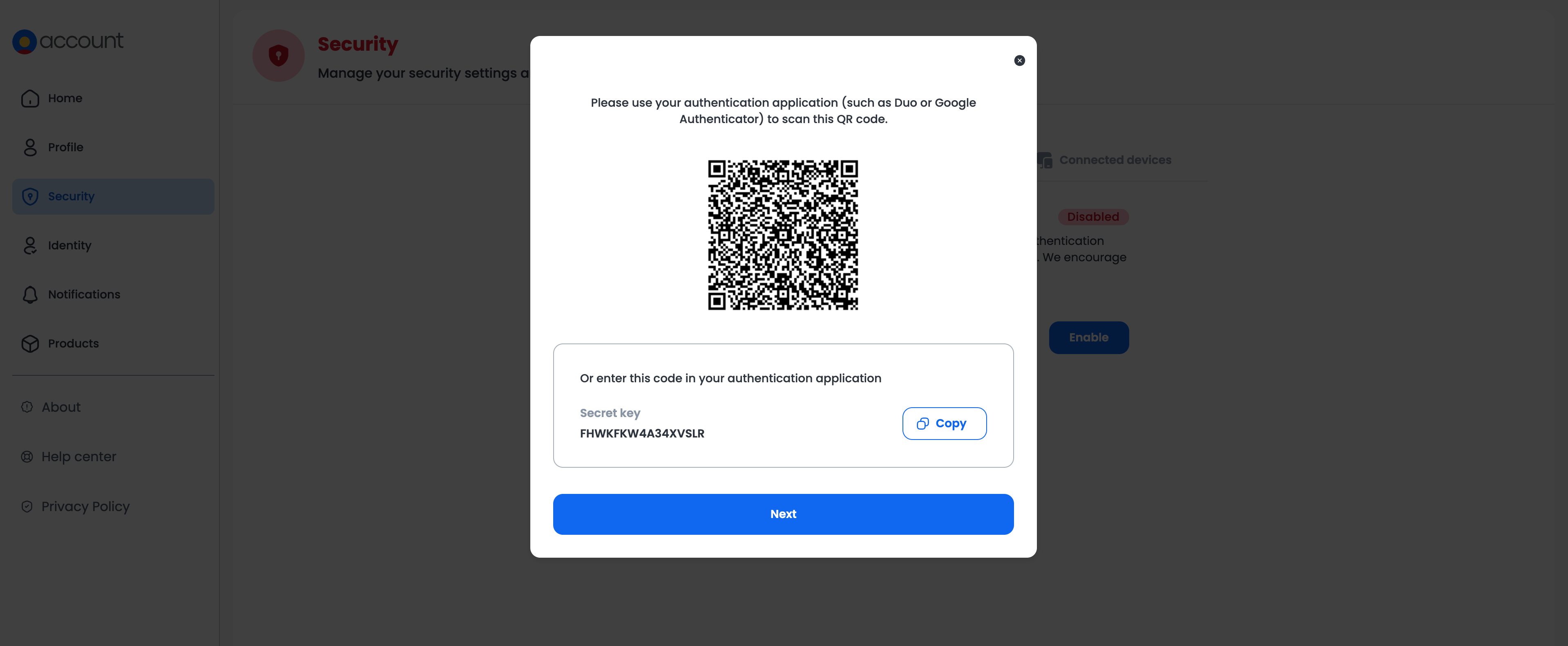
Add the key to the app: Open your authenticator app. Scan the QR code shown or enter the key you’ve just copied manually.
Finish activation: Enter the code generated by the app in the field on your Axa Zara account to complete the activation.
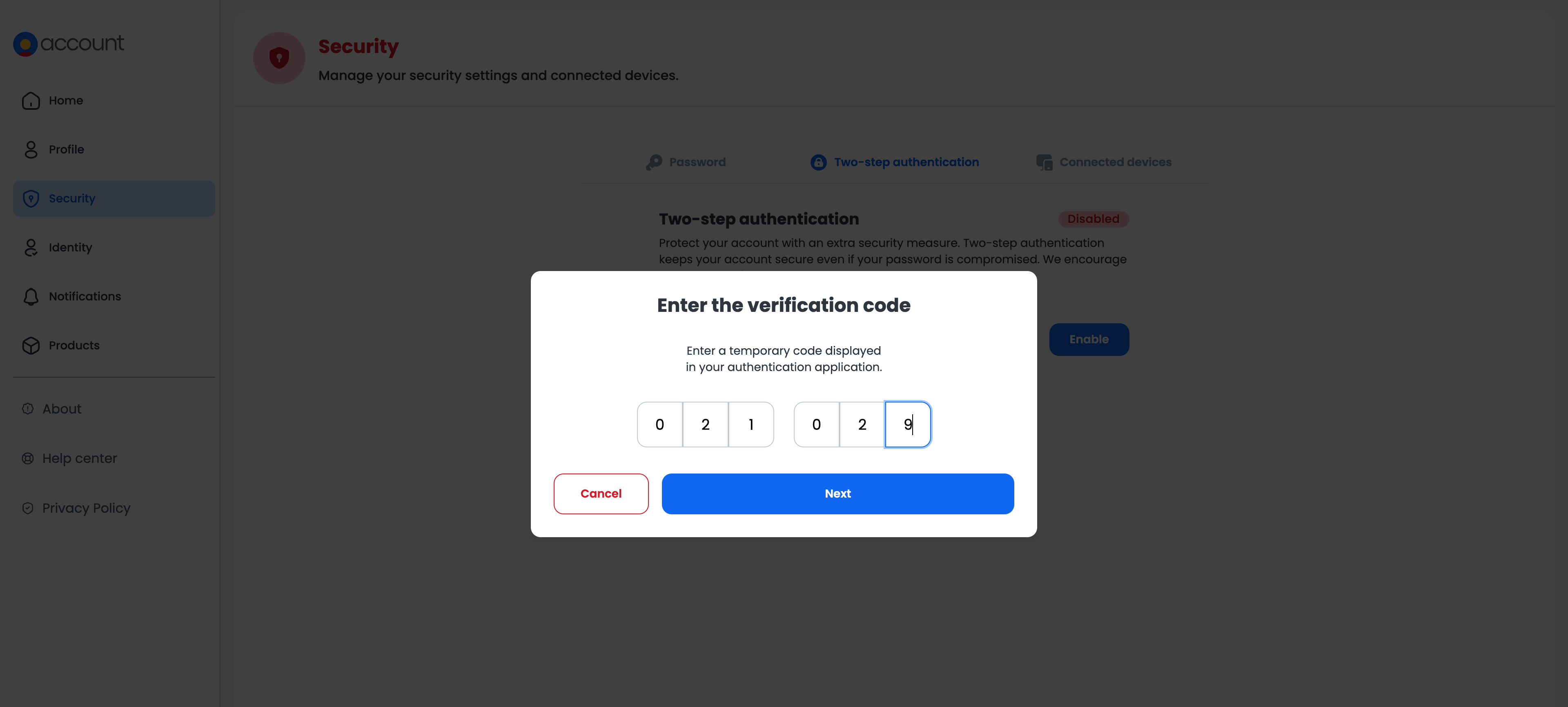
A confirmation window will pop up, letting you know 2FA was enabled successfully. Your account is now more secure.
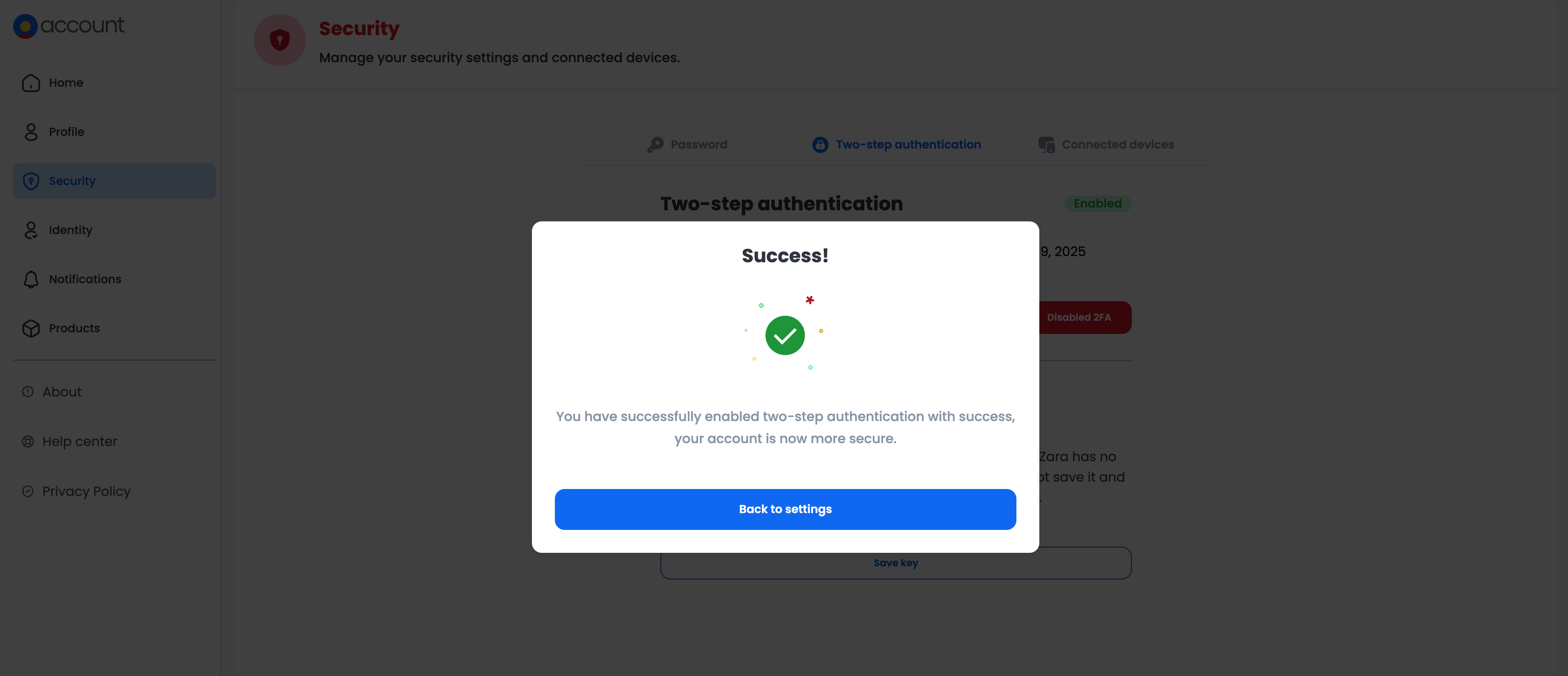
Once enabled, every future login to your Chariow account will require your password + the 2FA code generated by the app. You can turn it off at any time.
After activation, it’s really important to save your 2FA recovery key. This key is your safety net:
Save my key: Click on the "Save my key" button and keep it somewhere safe, offline if you can.
Why it matters: Axa Zara doesn’t know your password or your recovery code. If you don’t save it and you lose your device (or access to your authenticator app), you could lose access to your account.
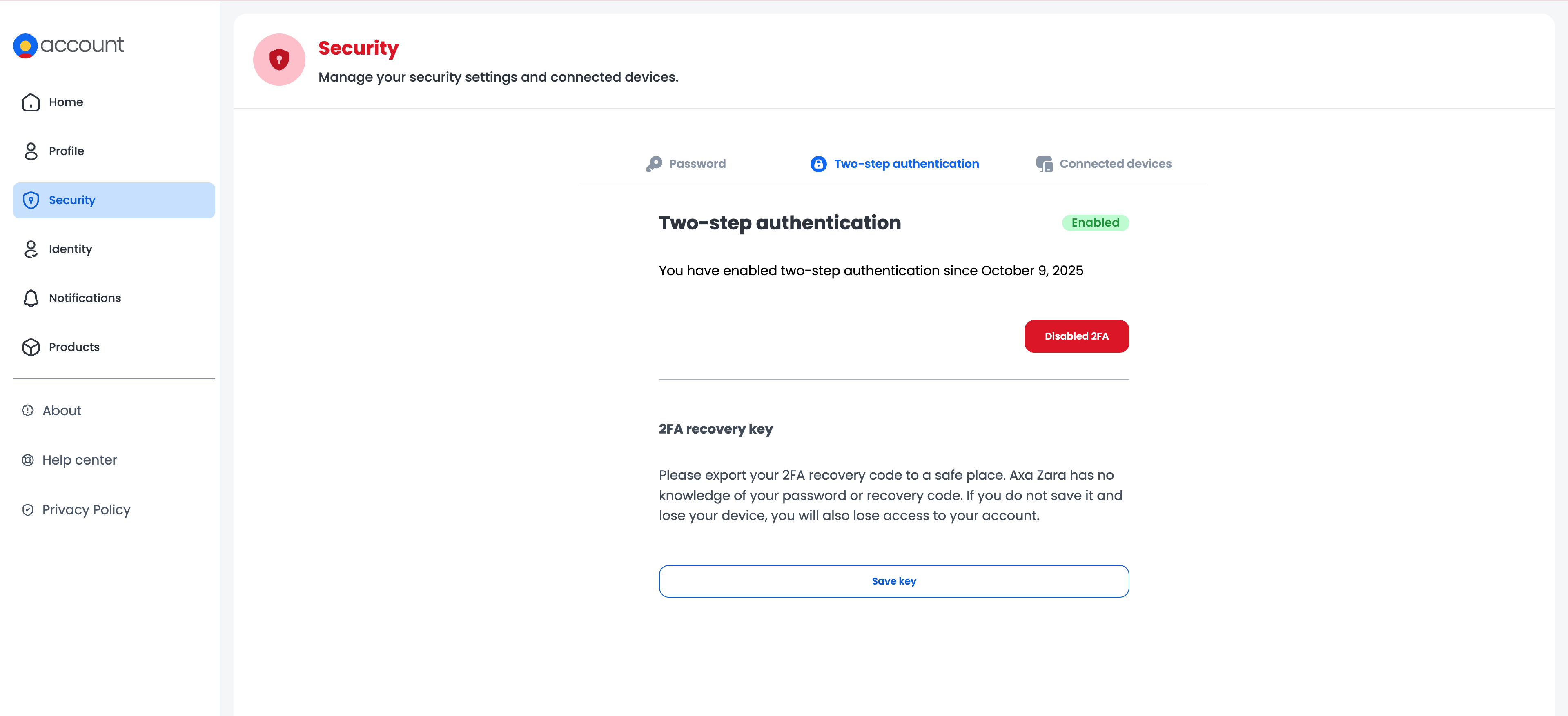
Expired code: 2FA codes are only valid for 30 seconds. Enter it quickly so it doesn’t expire.
Bad time sync: Make sure your phone’s time is set automatically. Even a small mismatch can make your 2FA codes invalid.
Using the wrong code: The 2FA code from your authenticator app is only for logging in to your Chariow account. For Wallet actions, you’ll need a separate PIN.
NB: If you lose your 2FA, you’ll have to contact our support to book a slot for a Google Meet. This can take time and slow down your operations, so make sure you keep it safe.
Need help? Contact our support via chat or at [email protected]