
Setting up the Conversions API (CAPI) lets your Chariow store send more reliable sales data to Meta. Unlike the standard pixel (which tracks events from the browser), the API sends the data straight from Chariow's server. This means conversion tracking is more accurate, since it's not affected by ad blockers or browser restrictions.
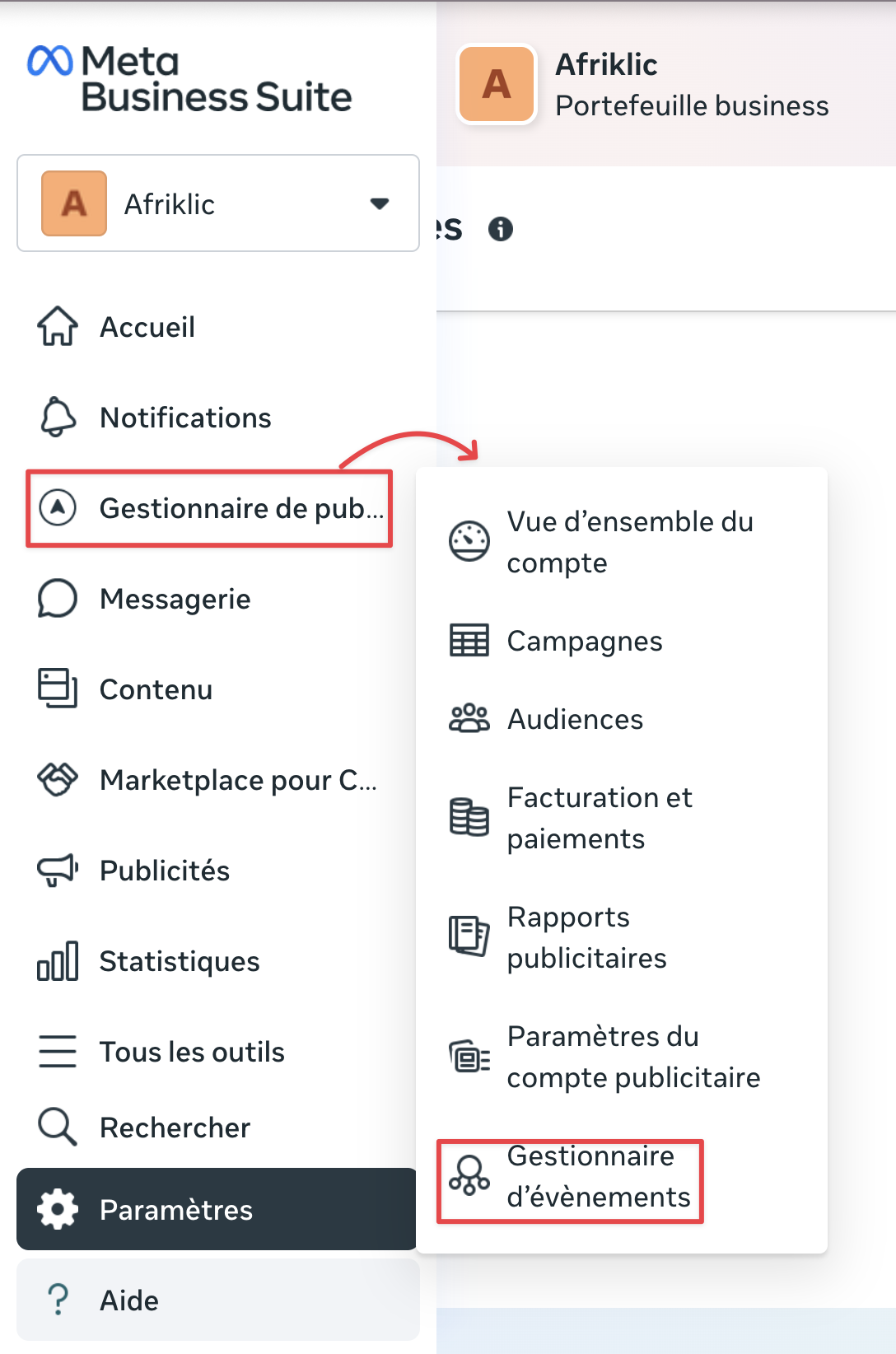
Log in to your Meta Business Suite.
In the side menu, click on Ads Manager.
In the dropdown menu, select Events Manager.
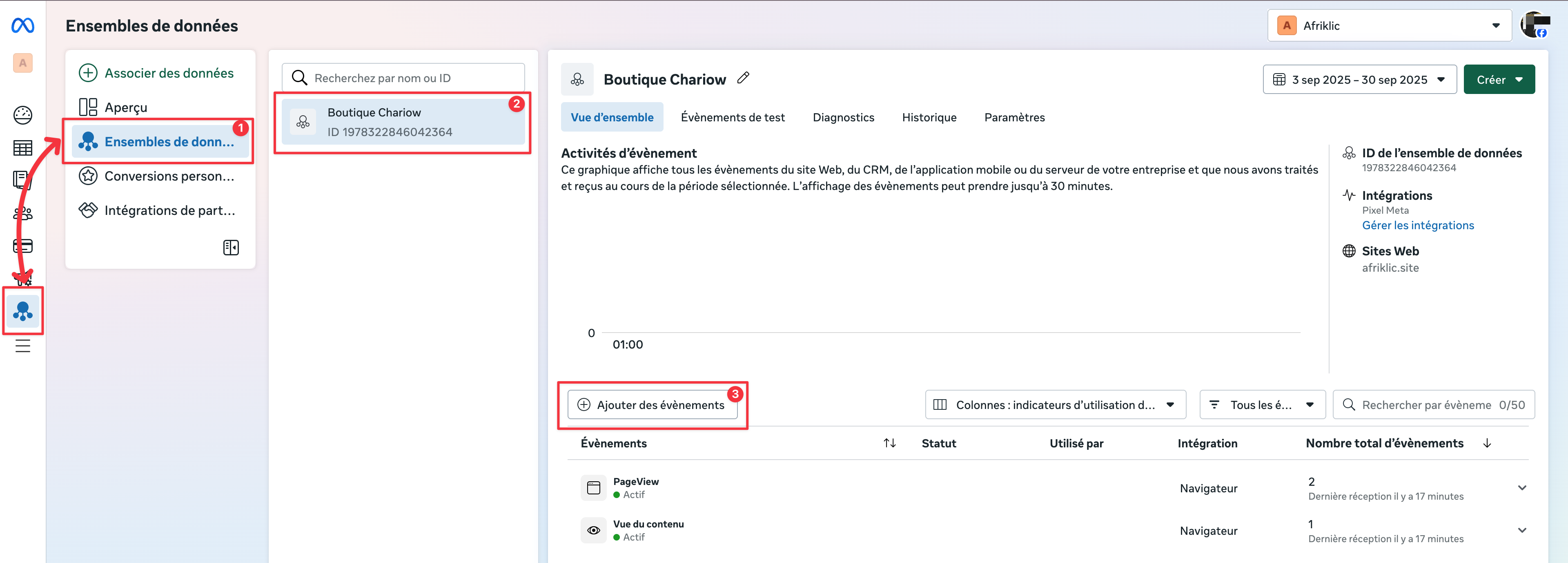
In the Event Manager, go to the Datasets tab (1) and select the dataset (Pixel) for your Chariow store (2).
Click Add events (3).
In the window that pops up, choose Set up a new integration, then pick Conversions API and click Set up.

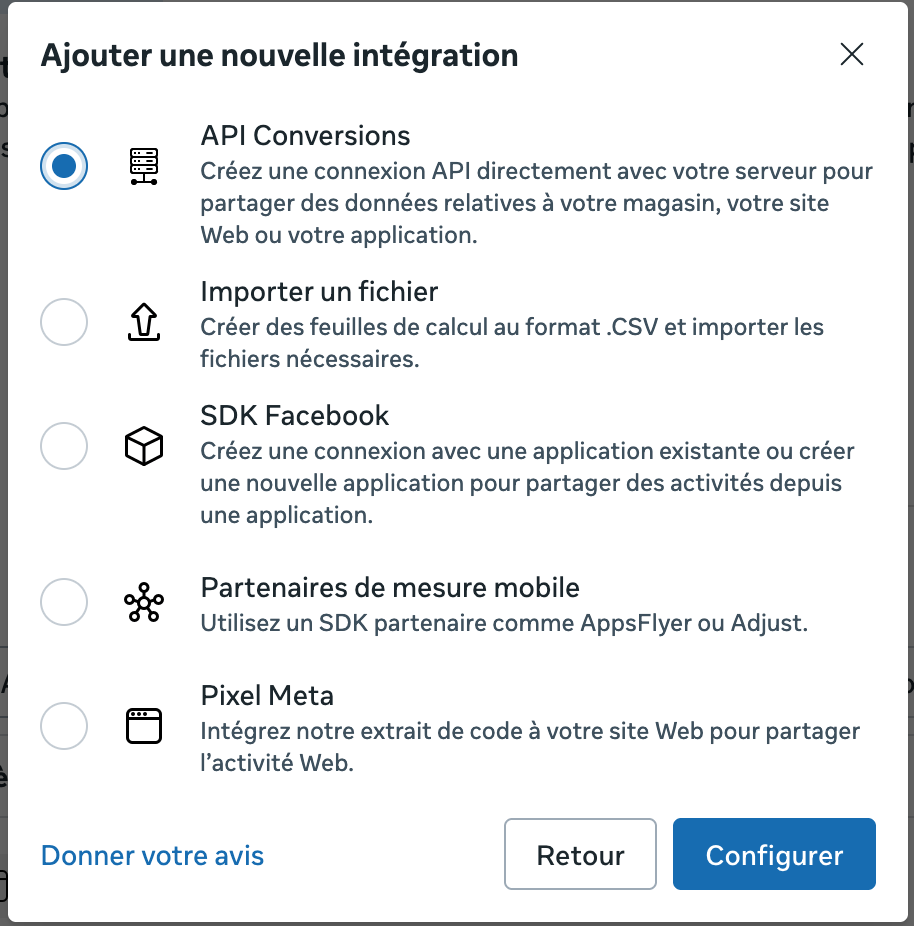
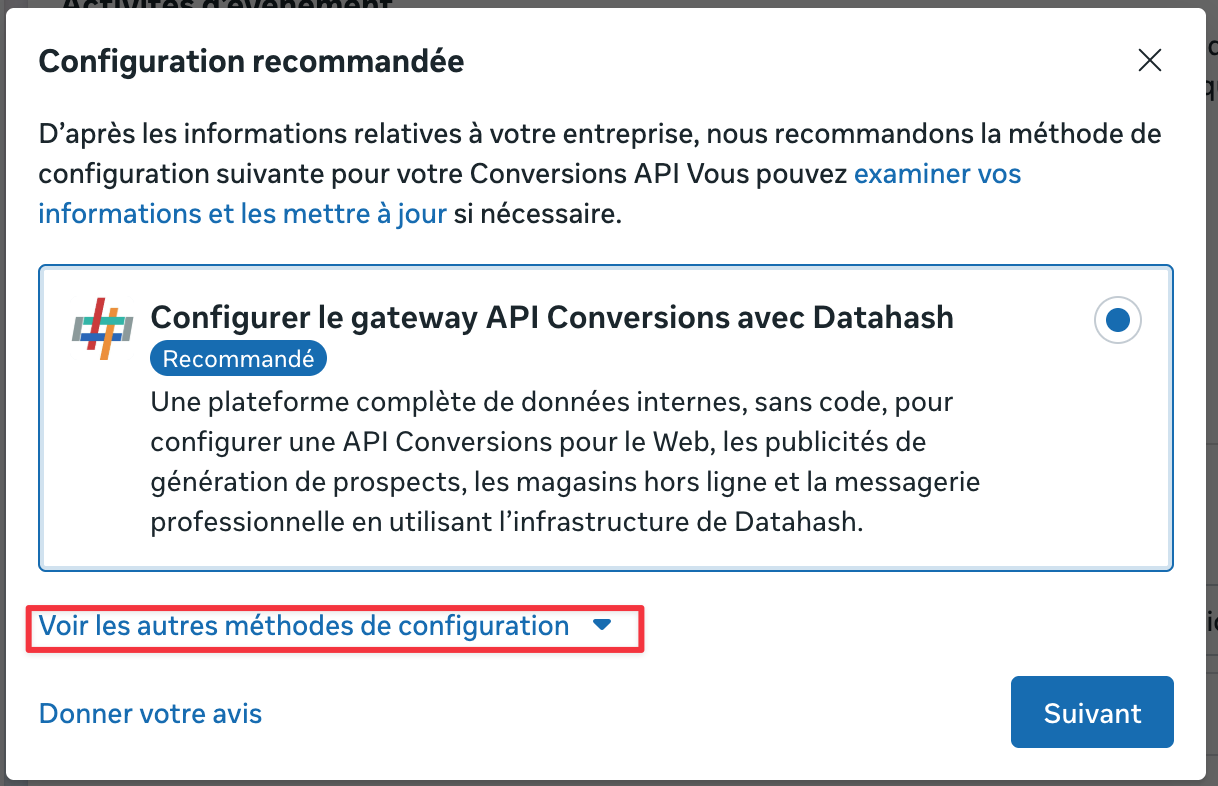
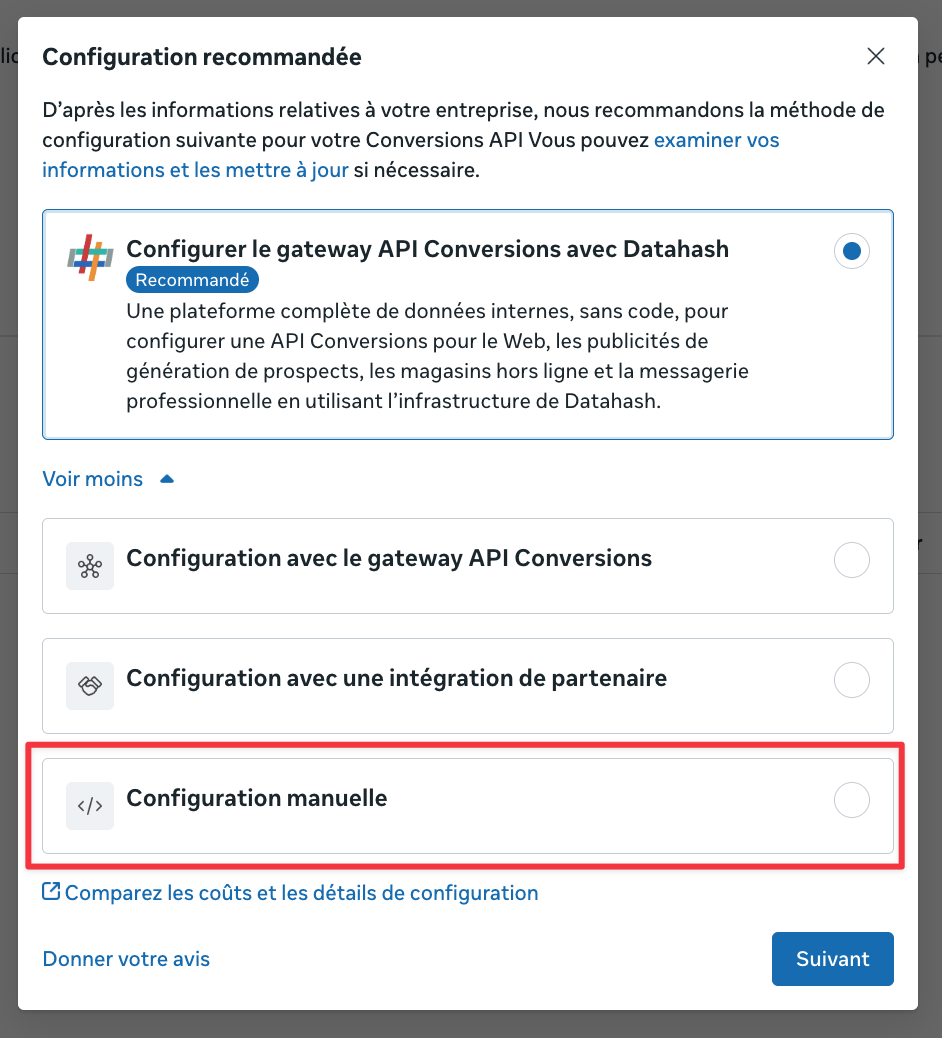
Meta will offer you a Setup. Click on See other setup methods and pick the Manual setup option (via direct integration).
The next window will ask how you want to link your website. Select Conversions API and Meta Pixel to combine browser and server tracking.
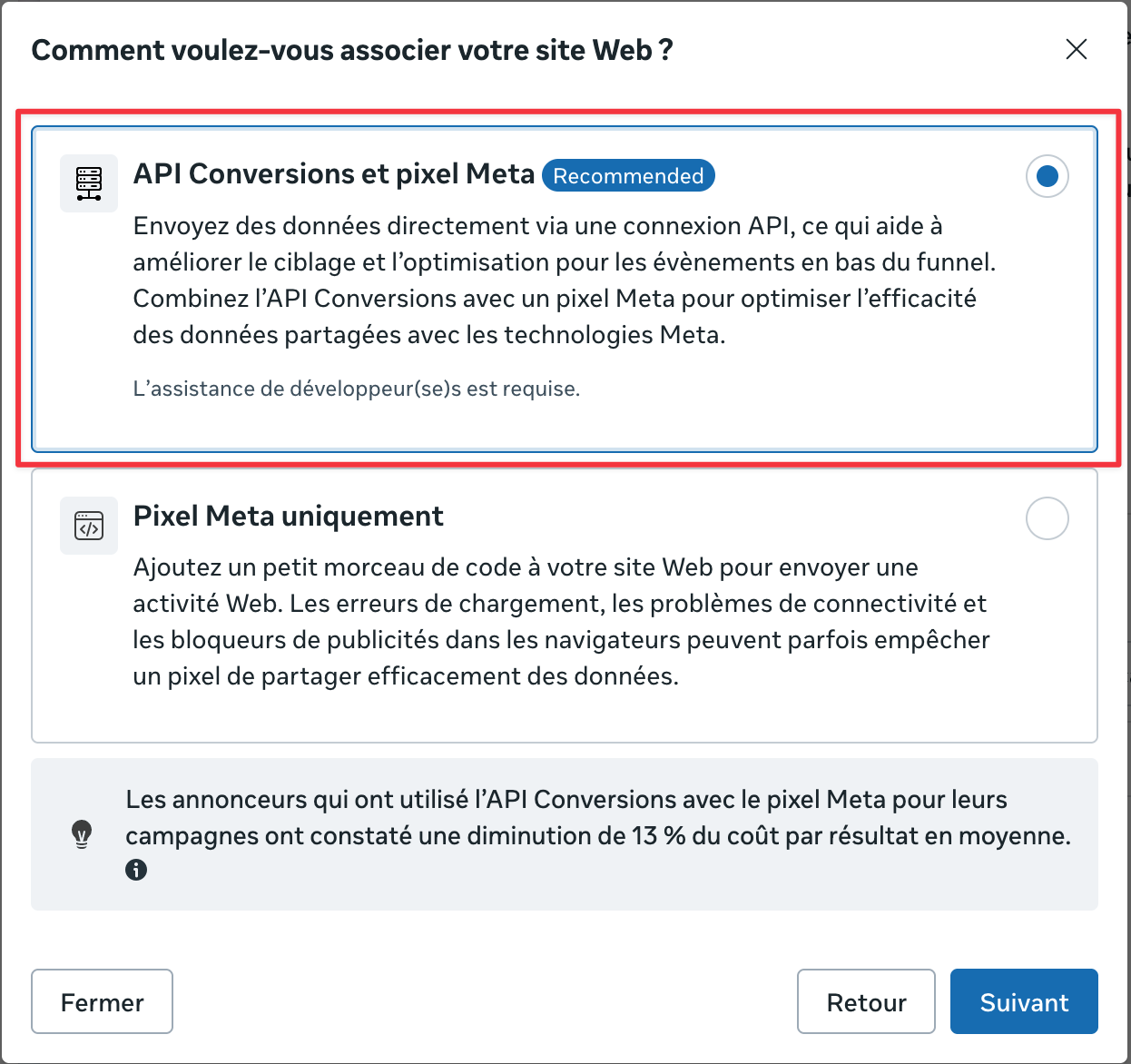
After choosing the integration option, click on Start API setup, read the instructions and keep going.
Select the events you want to send through the conversions API. Use the dropdown to get event suggestions, then click on Continue.
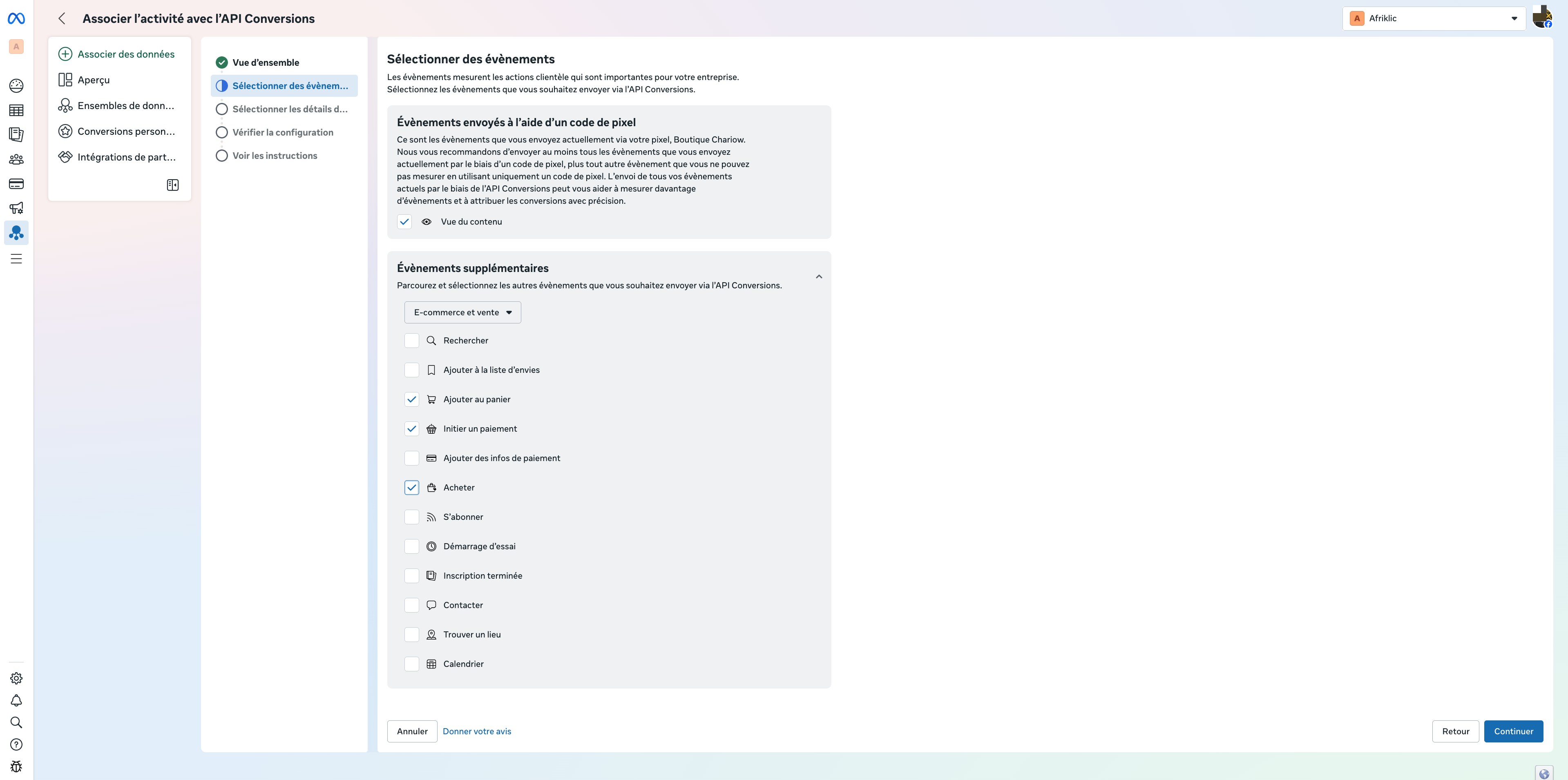
Select the parameters you want to send for each event. (You’ll need to pick at least one customer info parameter to optimize attribution.)
Check your events and parameters, then click "Finish"
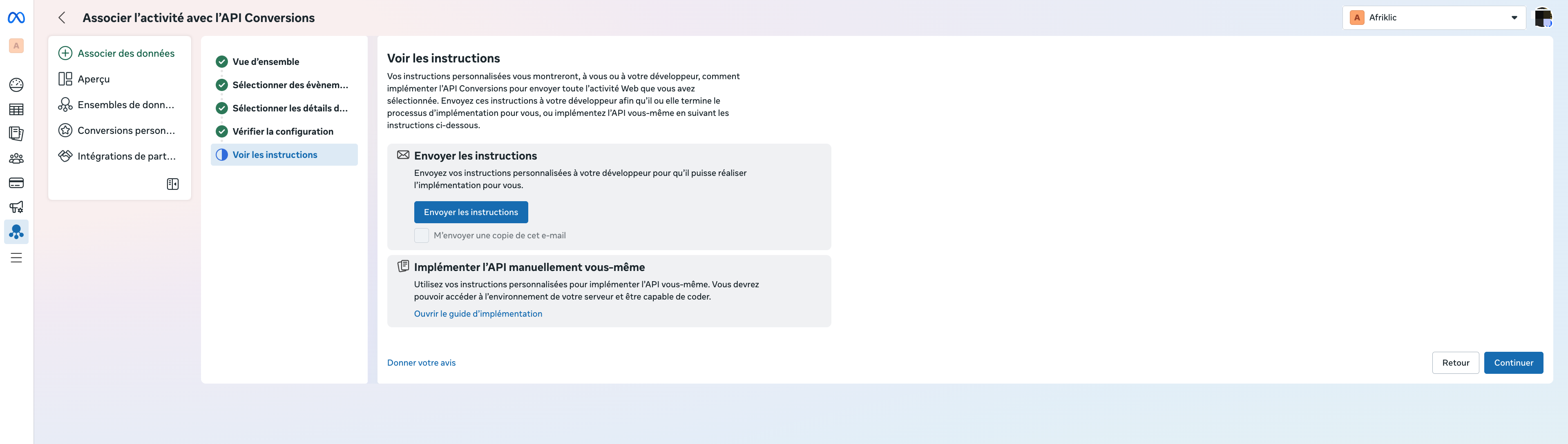
Once the previous steps are done, you’ll land right on the Conversions API usage page. This is where you generate the connection key:
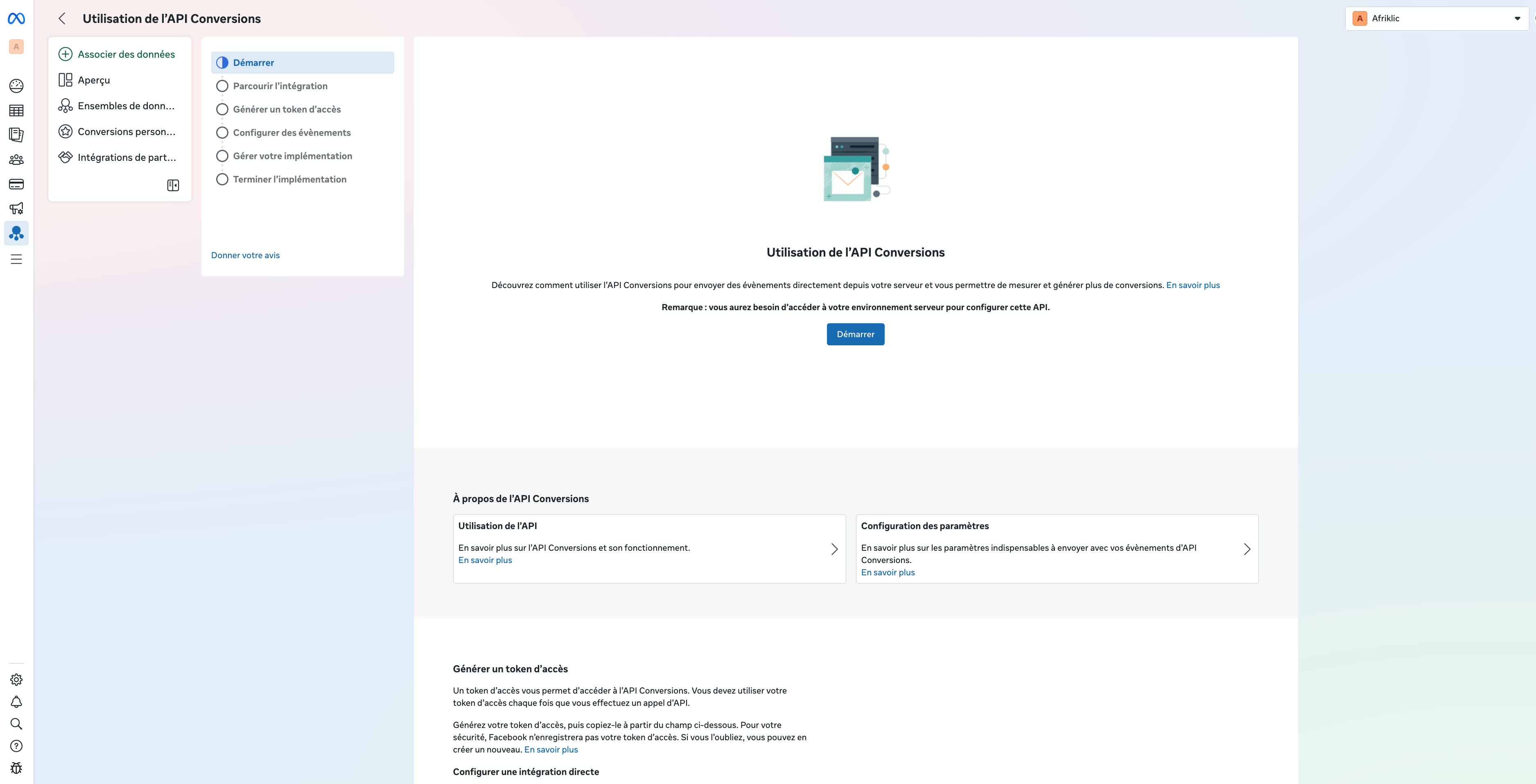
Scroll down to the Generate access token section.
Click the Generate access token button.
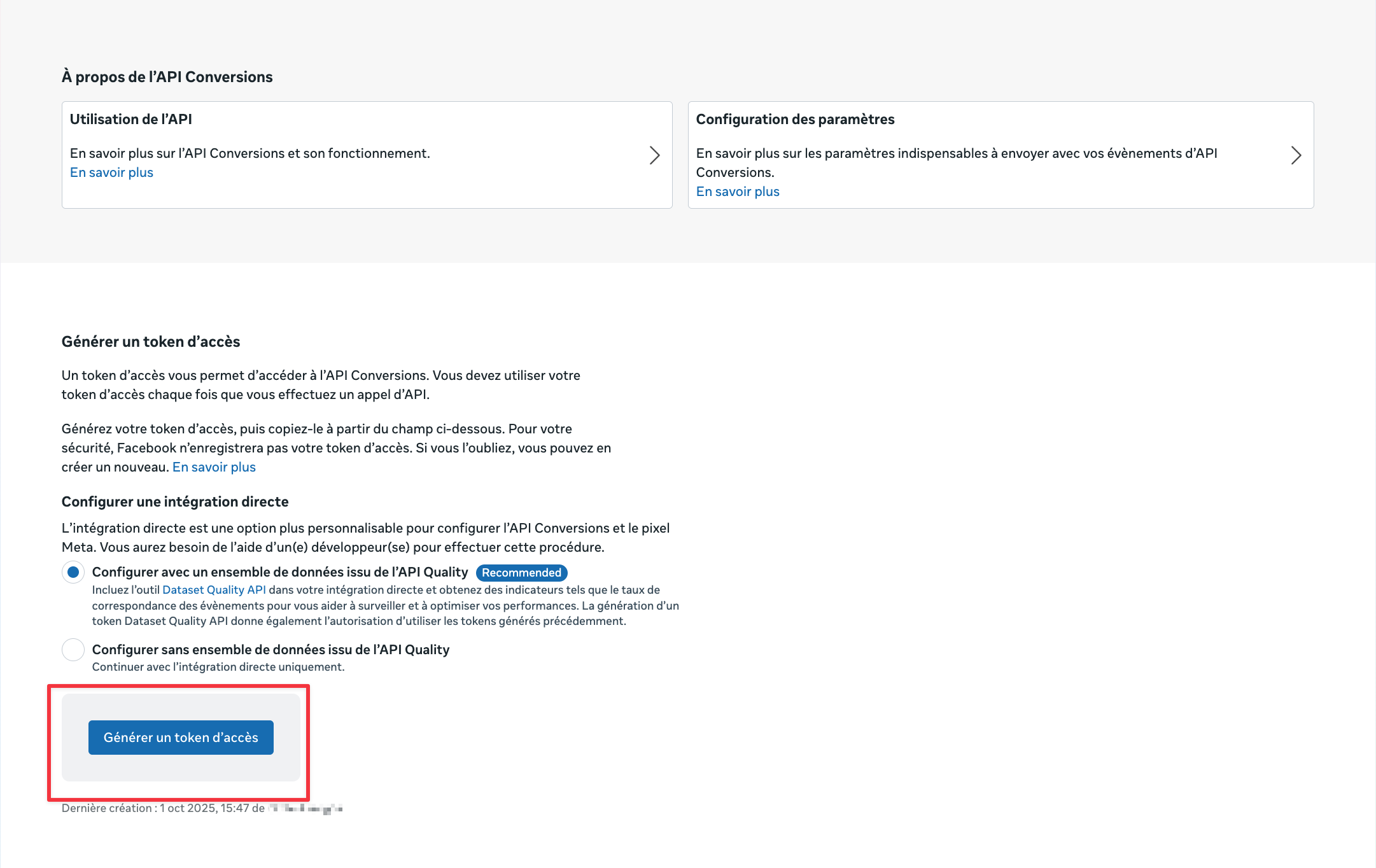
A window will pop up asking you to Select the dataset for which you're creating the token.
Click the Generate access token button again to get your key.
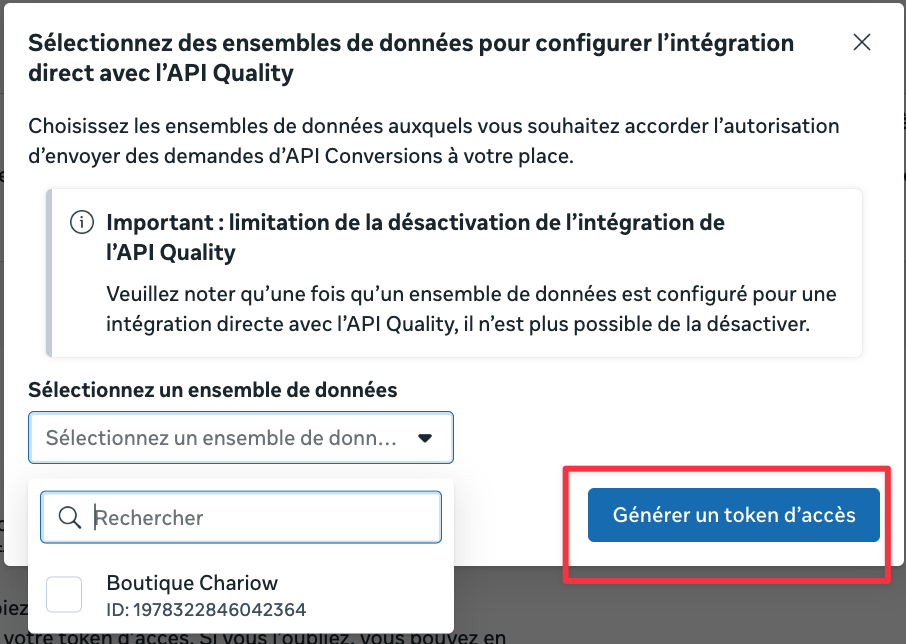
Copy this access token right away and keep it somewhere safe for later, since you'll need it for the next step.
Once you have your Pixel ID and your Access Token, you can finish the server-to-server connection:
Log in to your Chariow dashboard.
Go to Settings then head over to the Analytics & Pixels section in Management & Operations.
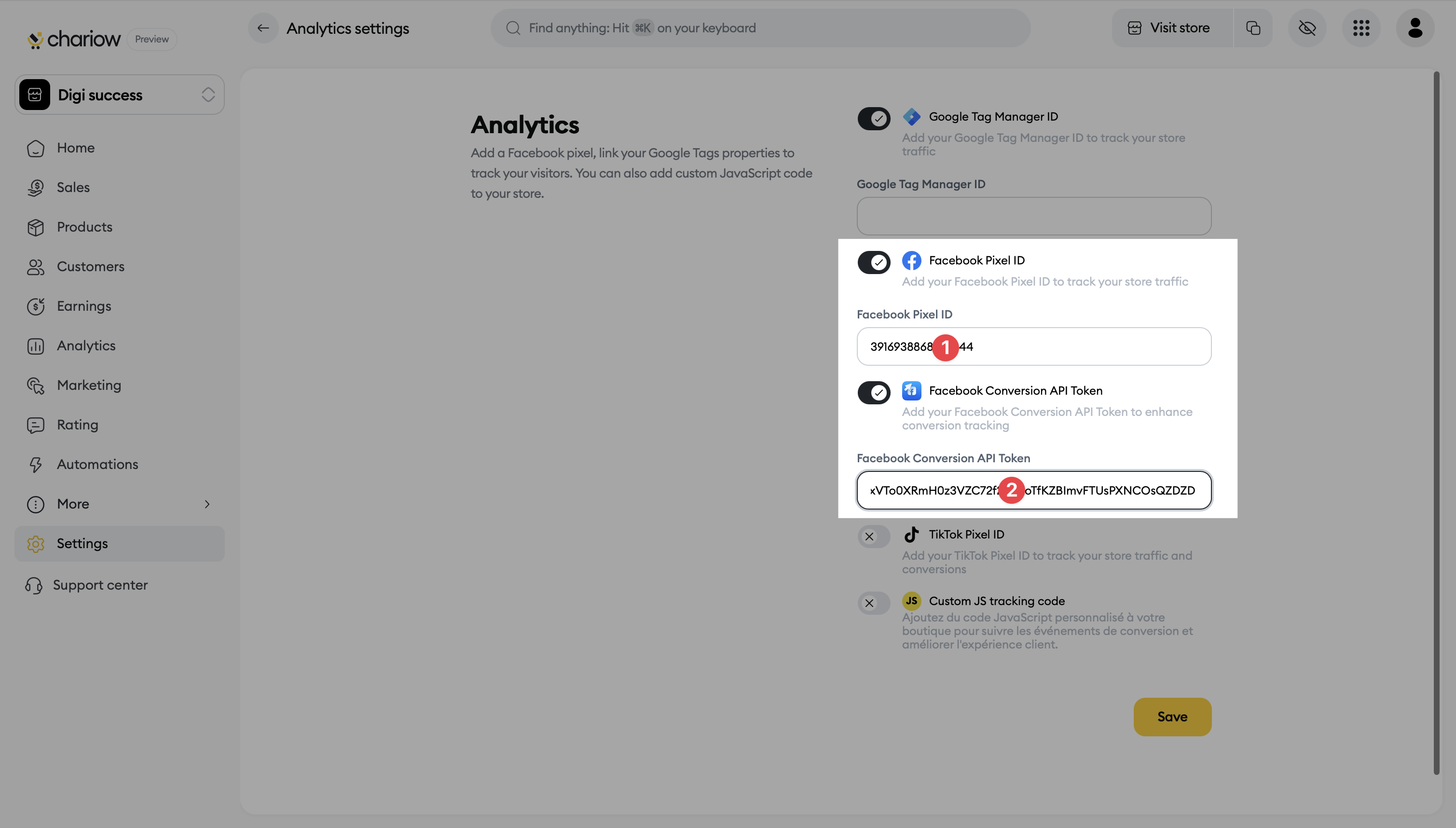
Paste your Meta Pixel ID (if not already done) into the right field.
Paste your Access Token into the field for the Conversions API.
Save to turn on server-to-server tracking.
Need help? Contact our support via chat or at [email protected].