
Tasks are automations made for one-off actions, scheduled actions, or to be used in a workflow. They help you save time by automating repetitive processes without having to run them manually.
From your dashboard, go to Automations, then click on Tasks.
Click the Create a task button.
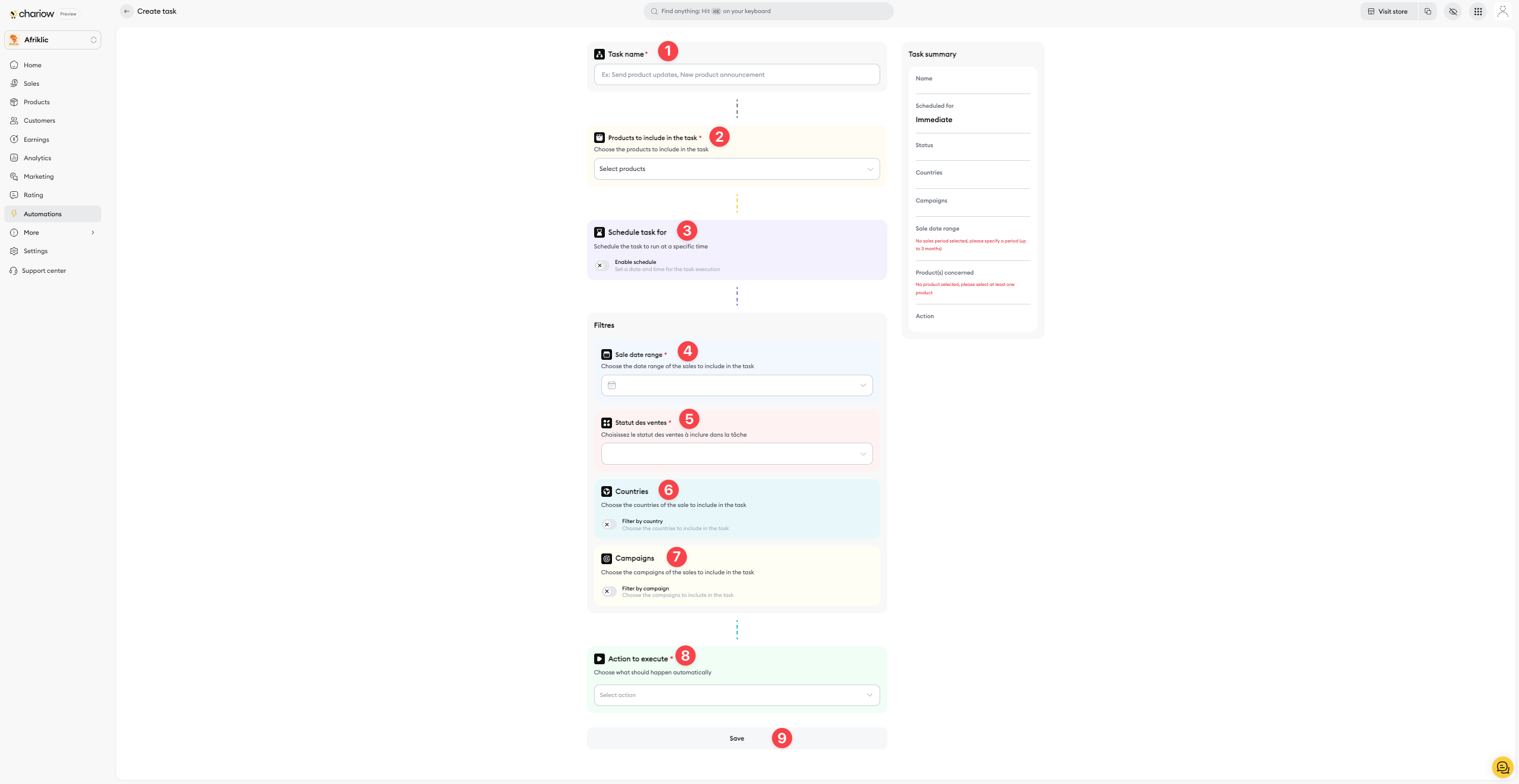
You'll then get to the creation page, where you can set up your automation.
Task name (1) : Give your task a clear name so you can find it easily.
Trigger (2) : Pick the event that will launch your task.
Schedule the task (3) : You can launch it right away or schedule it for a specific date and time.
Filters (4) : To target specific groups of customers, use filters. You can narrow down the target by:
Contact method (5)
Sales batch (6)
Price (7)
Customer already has one of the emails (8)
Subscription invoices (9)
Start the task (10) : Once you’re done setting up, click this button and your automation will start.
Once it's created, you can track your task right from the main list.

Status: The Status column shows you your task's state: In Progress, Done or Canceled.
Actions: For a task that's In Progress, click the three dots in the Actions column, then pick Cancel to stop it.
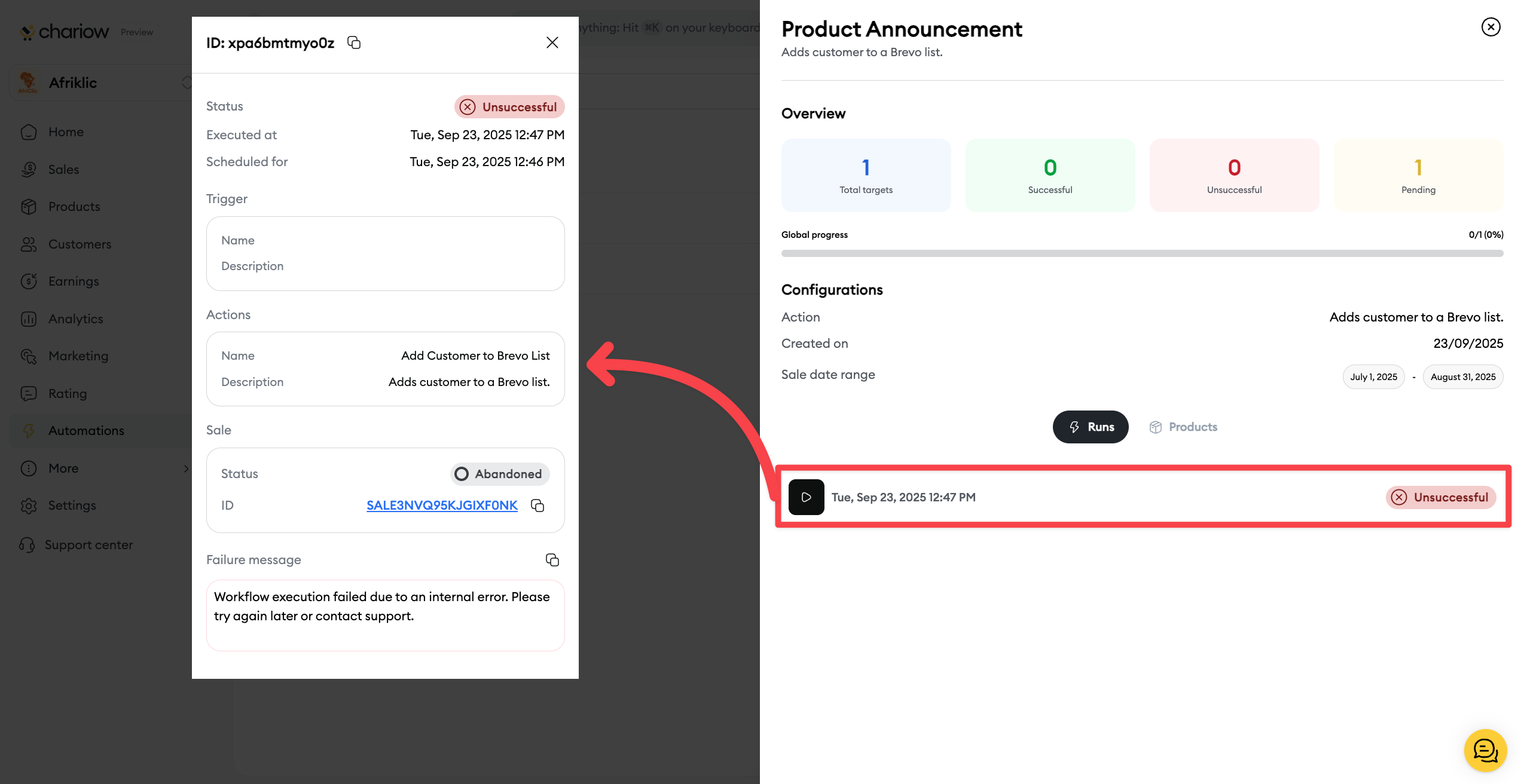
To check out how your task is doing, just click its name in the list.
Overview: At the top of the page, you get a summary of executions, with the number of successful, failed, and pending tasks.
Execution history: This section gives you a detailed history of each execution, including the time and status. It's the perfect spot to check out any possible issues.
Need help? Contact our support team through chat or at [email protected]