Banners are a great way to grab your visitors' attention on your online store and share important info, like a sale, an announcement, or shipping times. Chariow lets you easily create custom banners to fit your needs.
Step 1: Start creating a banner
From your Chariow dashboard, go to Marketing, then click Banners.
Click the Create a banner button on the top right.
A pop-up window will open. Give your banner a name, then click Create a banner to reach the editor.
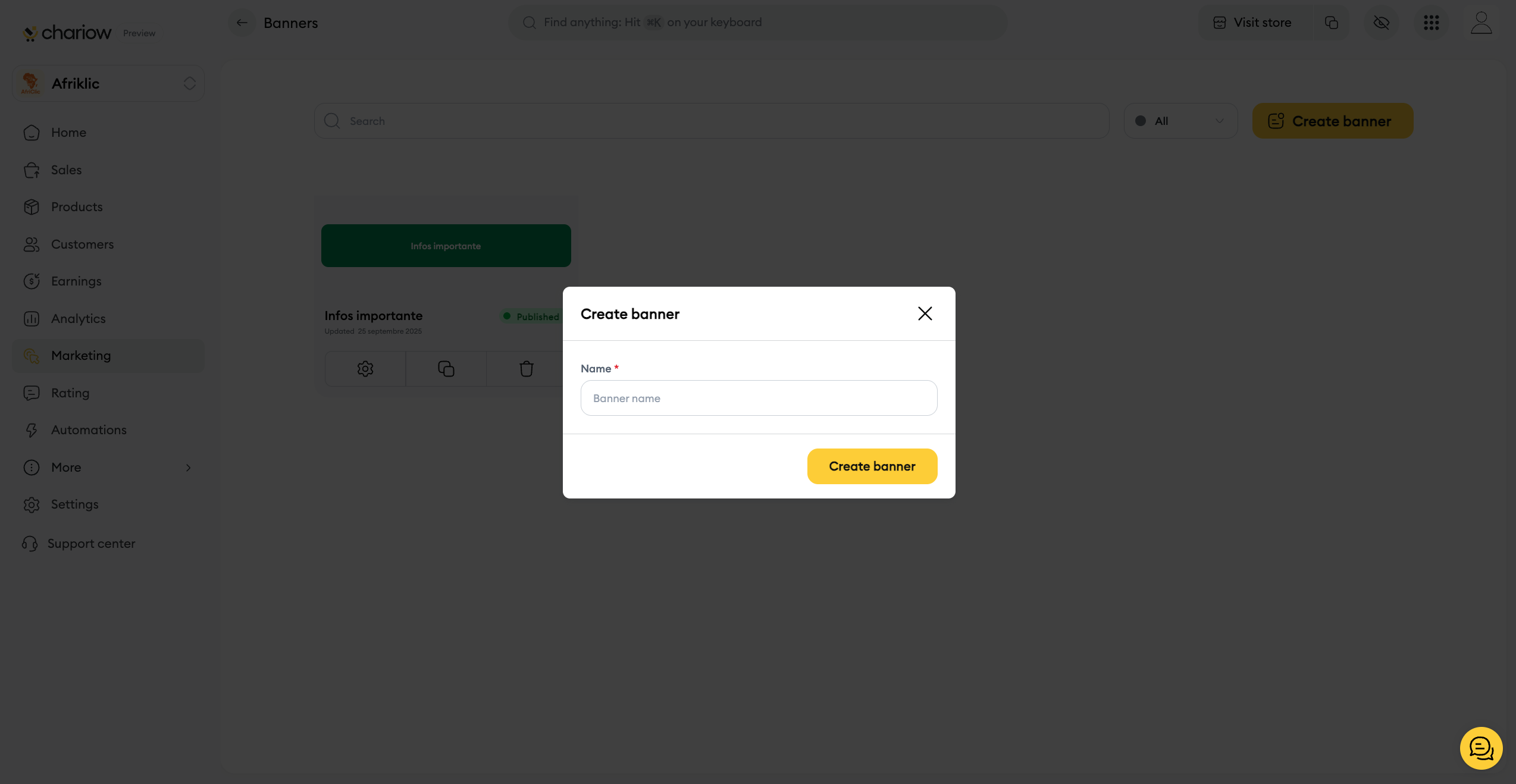
Step 2: Design the content and style
Once you're in the editor, you can customize your banner.
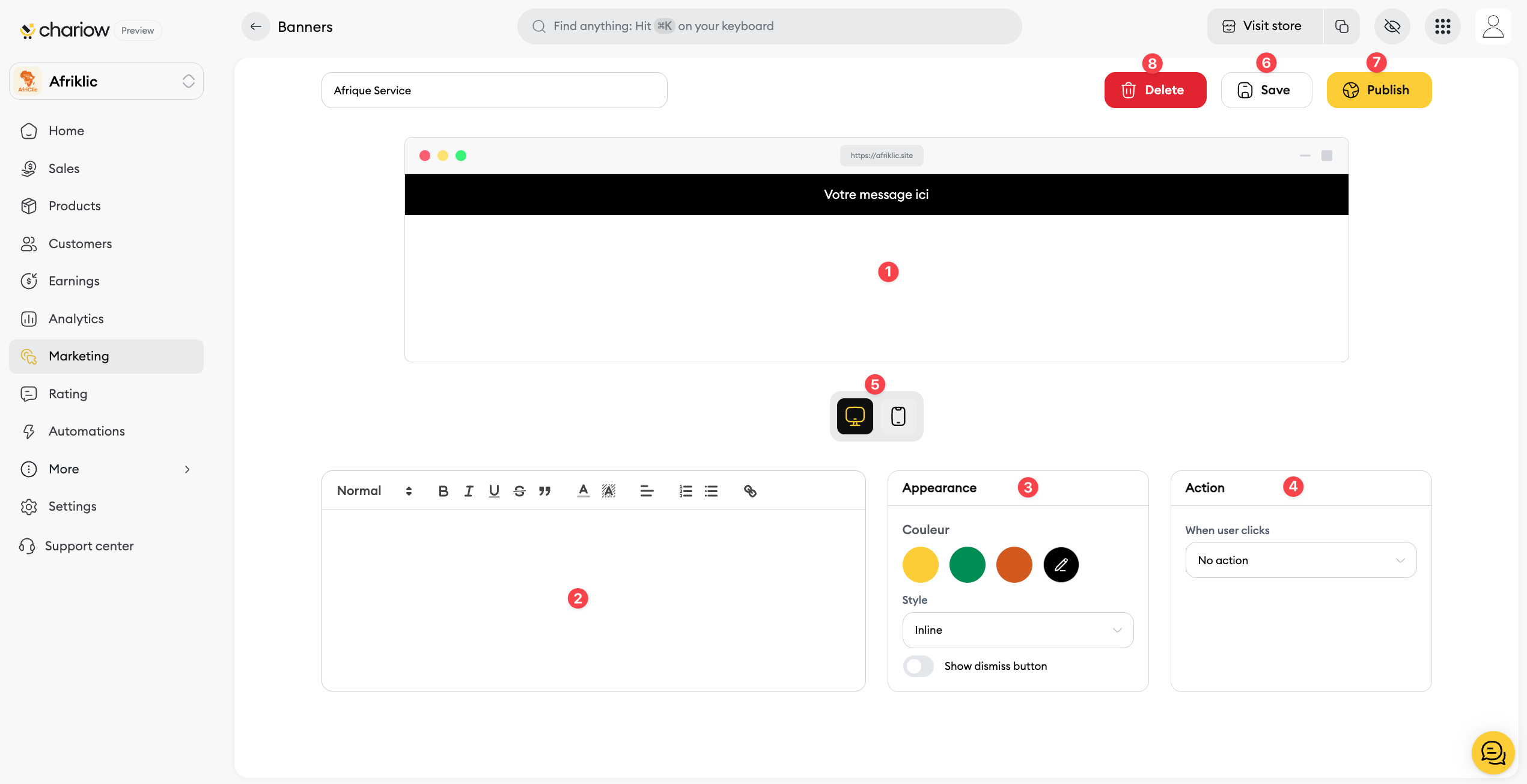
Preview (1) : The live preview shows you what your banner will look like.
Text Editor (2) : Use this space to write your message. Formatting options let you change the font, size, color, and style of your text to make it stand out.
Appearance (3) : In this section, you can pick the background color and style for your banner. You can also turn on a close button so visitors can hide it if they want.
Action (4) : Set what happens when a visitor clicks your banner. You can have it redirect them to a specific URL, like a product page or an info page.
Device Preview (5) : You can see how your banner looks on desktop and mobile to make sure it’s optimized for every device.
Step 3: Save and Publish
Once you’re happy with your banner’s design and settings, you’re ready to publish it.
Save (6): Click the Save (6) button to save your changes.
Publish (7): Click the Publish (7) button to make the banner visible on your store.
Delete (8): The Delete (8) button lets you permanently delete the banner.
Your banner is now live and ready to inform your visitors.
Need help? Reach out to our support via chat or at [email protected]

