
Once members are invited, the Teams section lets you manage their roles, track what they do, and change or revoke their access anytime.
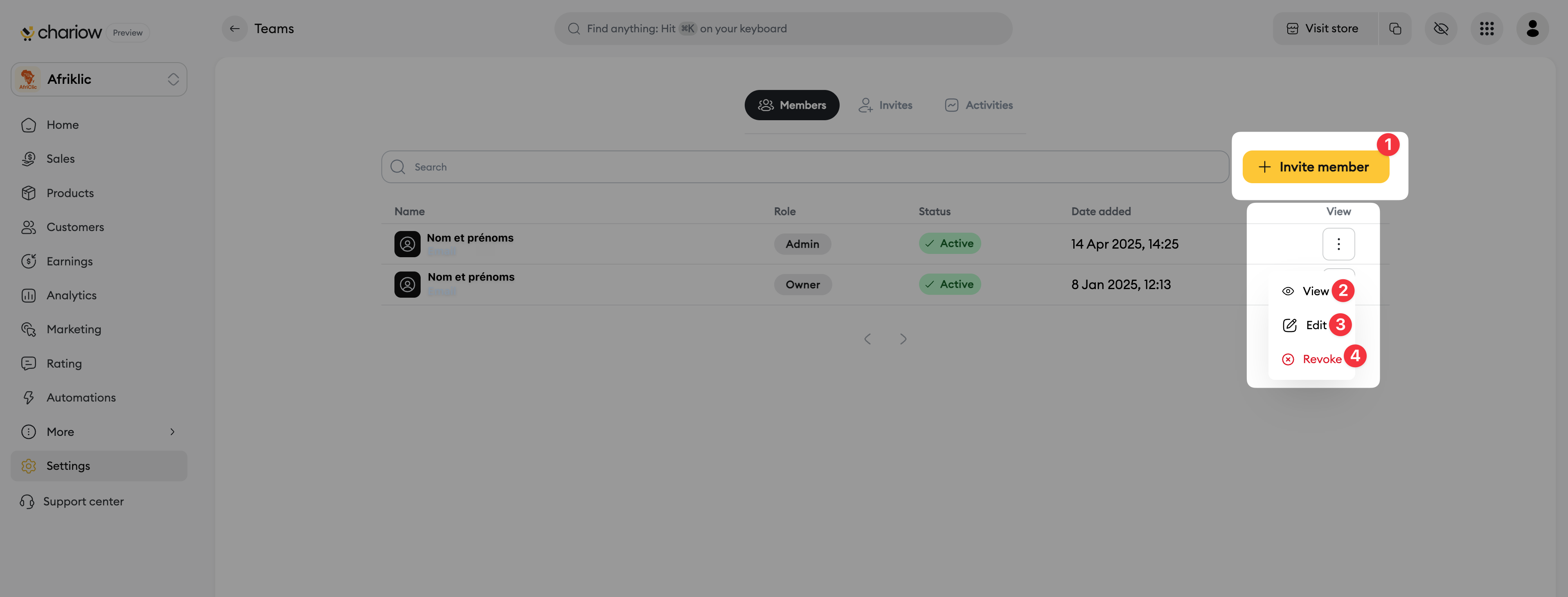
From the Members tab, you’ll see everyone who accepted your invite. To manage a member:
Invite a new member (1): The Invite a member button lets you add new people to your team.
See details (2): Click See (2) to view info and activity for that member.
Change role (3): The Change (3) option lets you update the member's role and permissions.
Revoke access (4): The Revoke (4) option removes their access to your store instantly.
The Activity tab is key to keeping your store safe. You can use it to track everything your team members do.
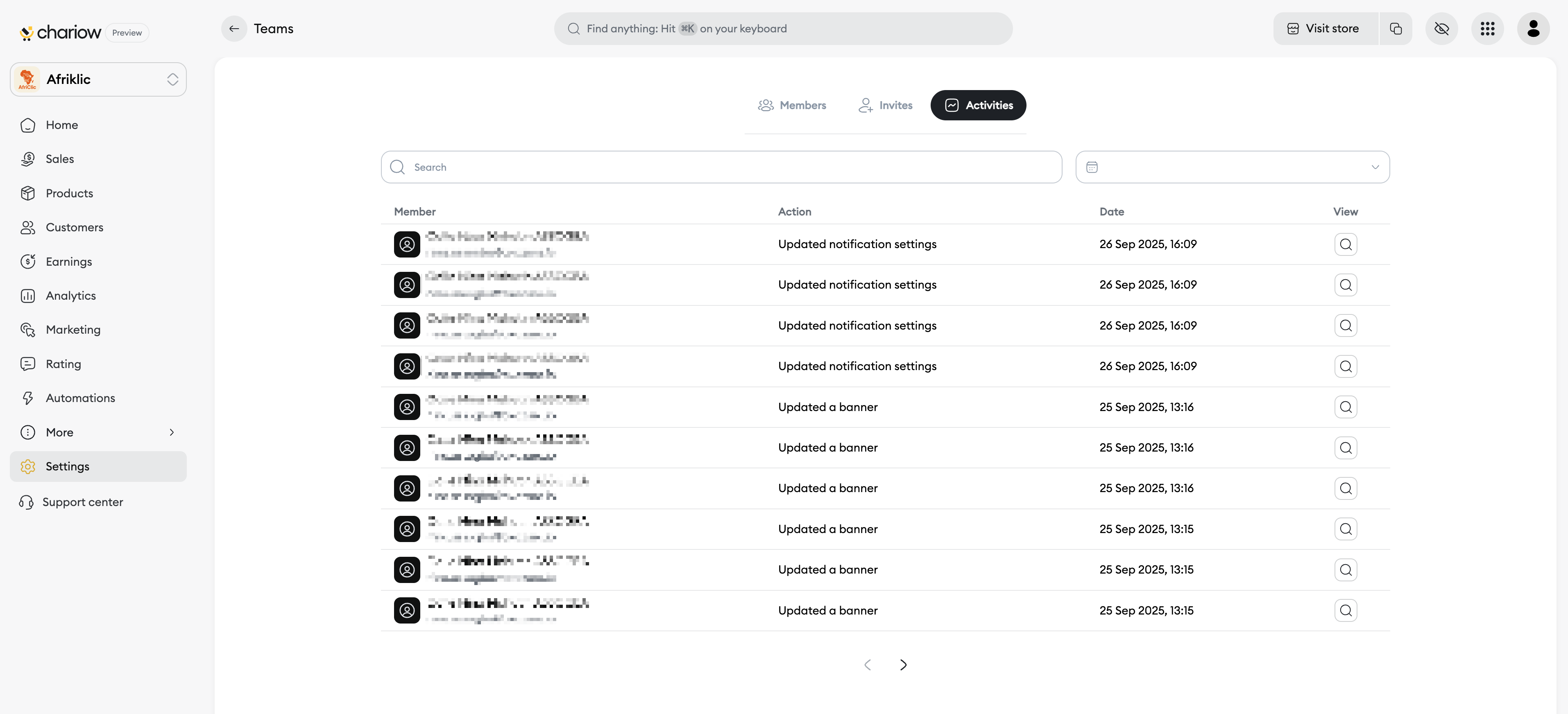
Overview: The list shows you the actions taken (for example, "Updated a banner" or "Updated notification settings"), by which Member and at what Date.
Activity details: When you click on an action, a sidebar opens to give you specific info:
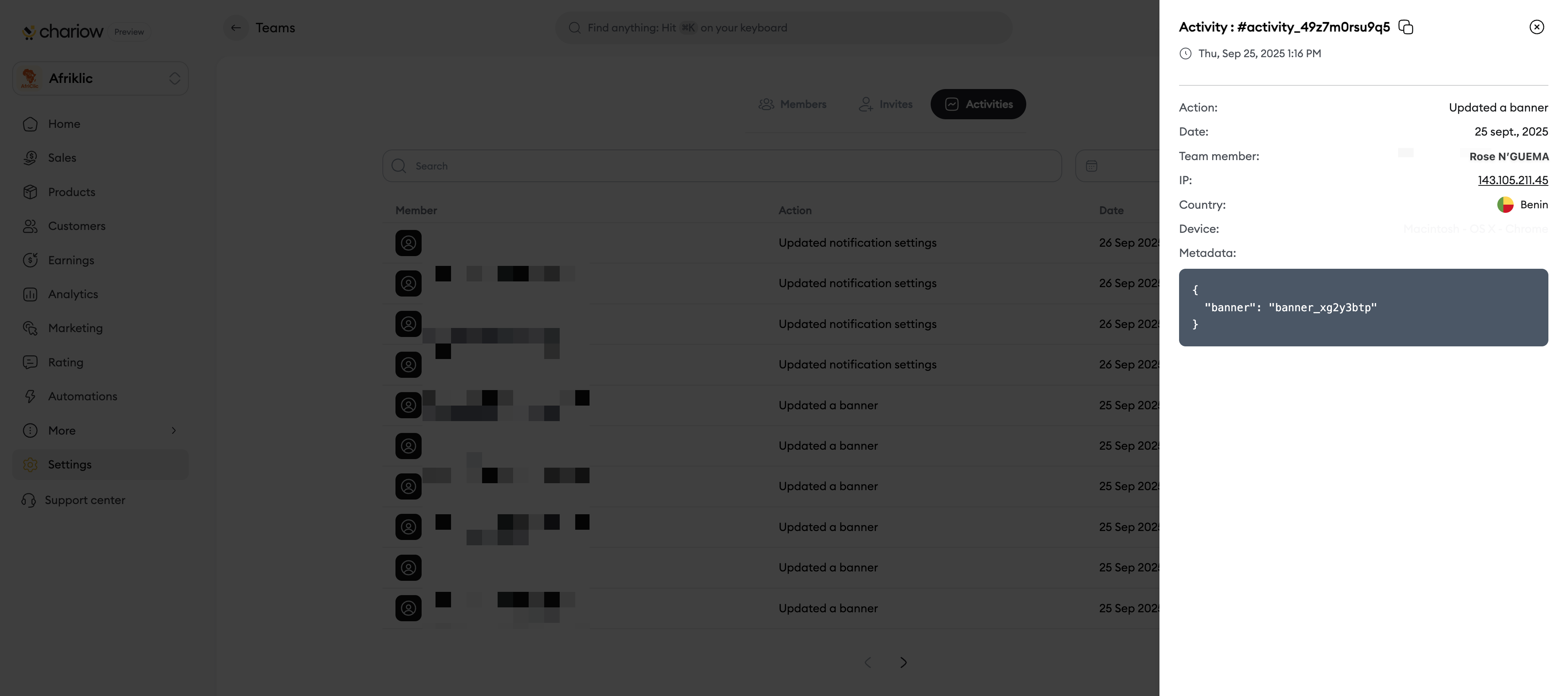
The exact Action taken.
The relevant team Member.
The IP and Country from where the action was done.
Metadata showing you the technical details of the edit.
This tracking gives you full control over how your shop evolves and stays secure.
Need help? Contact our support via chat or at [email protected]