
Inviting collaborators to join your Chariow team lets you share responsibilities, delegate tasks, and speed up the growth of your store. You control access and permissions for each member for top-notch security.
From your dashboard, go to the Settings section.
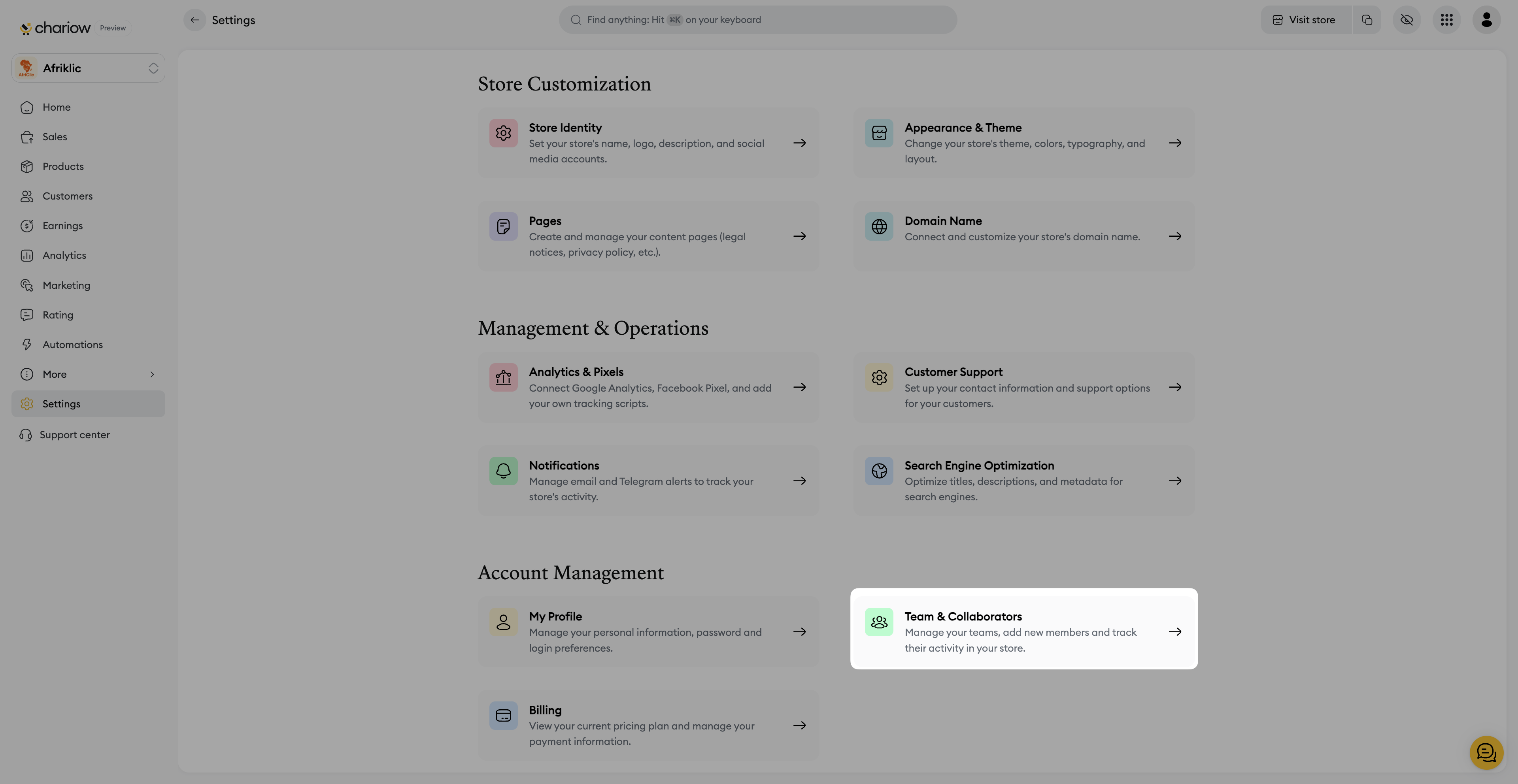
Click on the Teams & Collaborators tab, then on Invitations.
Click the Invite member button.
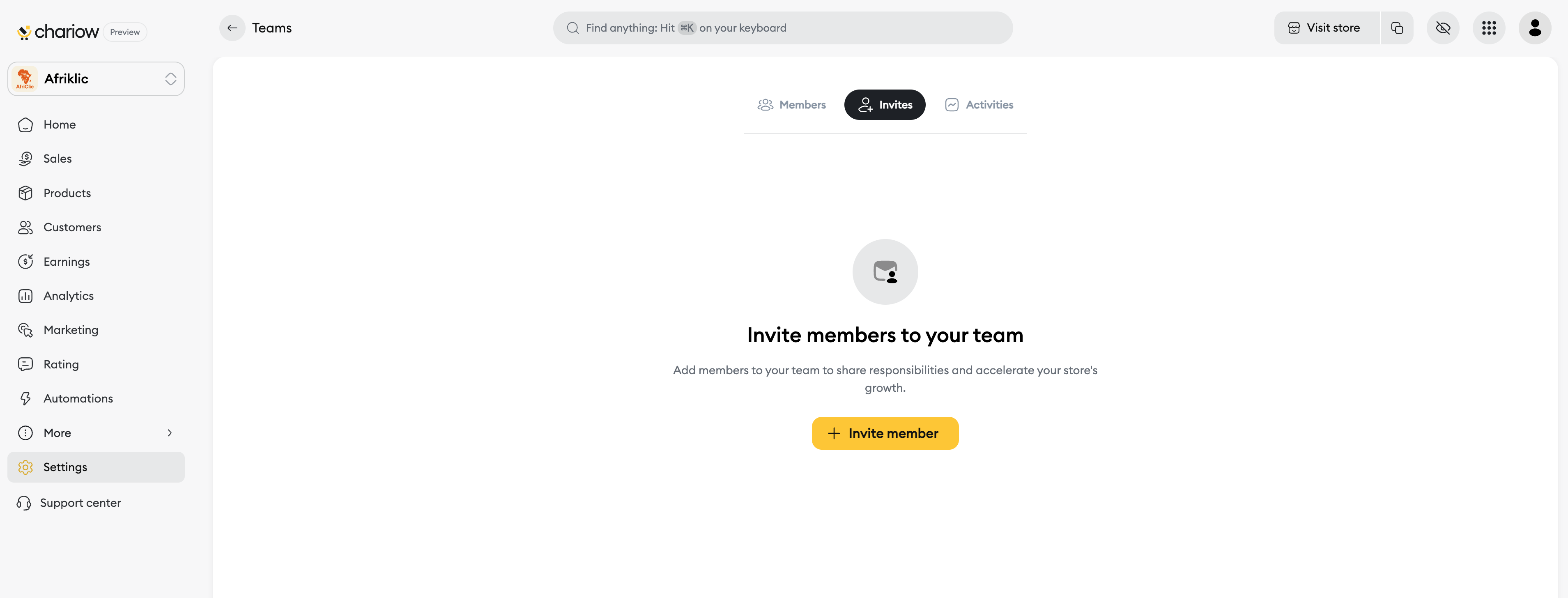
A window called "Invite member" will pop up, asking you to fill in the collaborator's info:
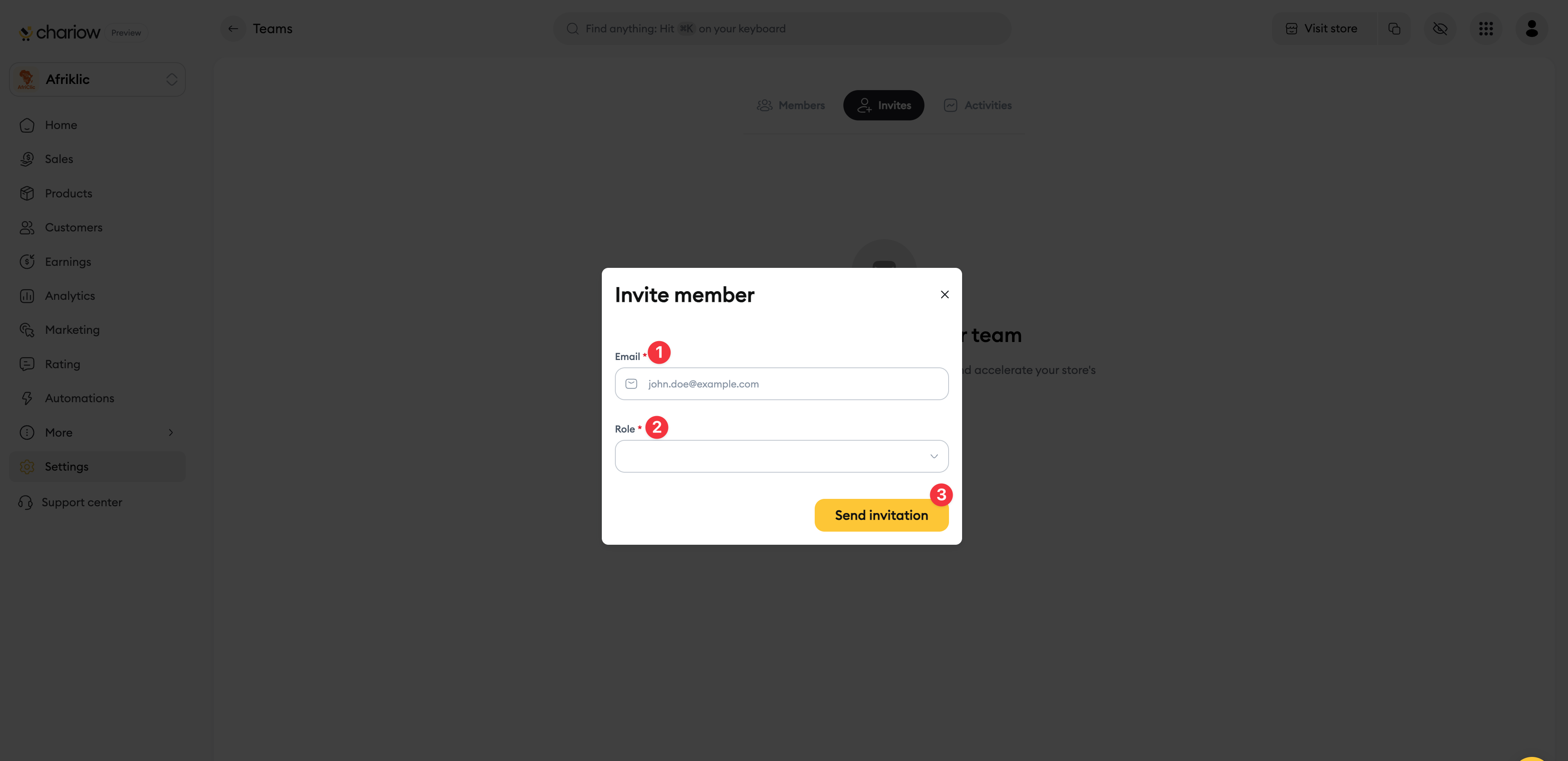
Email (1) : Enter the email address of the person you want to invite. This is where the acceptance link will be sent.
Role (2) : Set the role and permissions this member will have by picking the right access level.
Send Invitation (3) : Click this button to send the invitation.
The invitation will show up in the Invitations tab with a status of "Pending" until the member accepts it.
Here's a quick look at the permissions for each role to help you decide:
This role gives full access to every feature in the store.
Full access to products, sales, and settings.
Can manage the team (invite/remove members).
Can change all store settings.
This role focuses on campaign and analytics management.
Full management of products, discounts, campaigns, and analytics.
Access to customers and sales.
View-only access to settings.
This role gives read-only access for customer support.
Read-only access to products, discounts, customers, and sales.
Can check general and notification settings to help customers.
Need help? Contact our support through chat or at [email protected].