
A pulse is a powerful automation tool that lets you connect your Chariow store with thousands of other apps through platforms like Zapier, Make or Pabbly Connect.
With a pulse, you can trigger external actions whenever a specific event happens in your store. For example, after you make a sale you can automatically:
Create an order document in Google Sheets.
Send a welcome message on Slack.
Add a customer to a contact list in a CRM.
These connections are made thanks to webhooks, links that let Chariow talk to other apps in real time.
Here's how to create a pulse in just a few simple steps.
On your Chariow dashboard, go to the Automations section.
Click the Pulses tab, then the Create a pulse button.
A "Create a pulse" pop-up will open so you can set up your automation.
To create your pulse, you need to fill out the fields in the pop-up window.
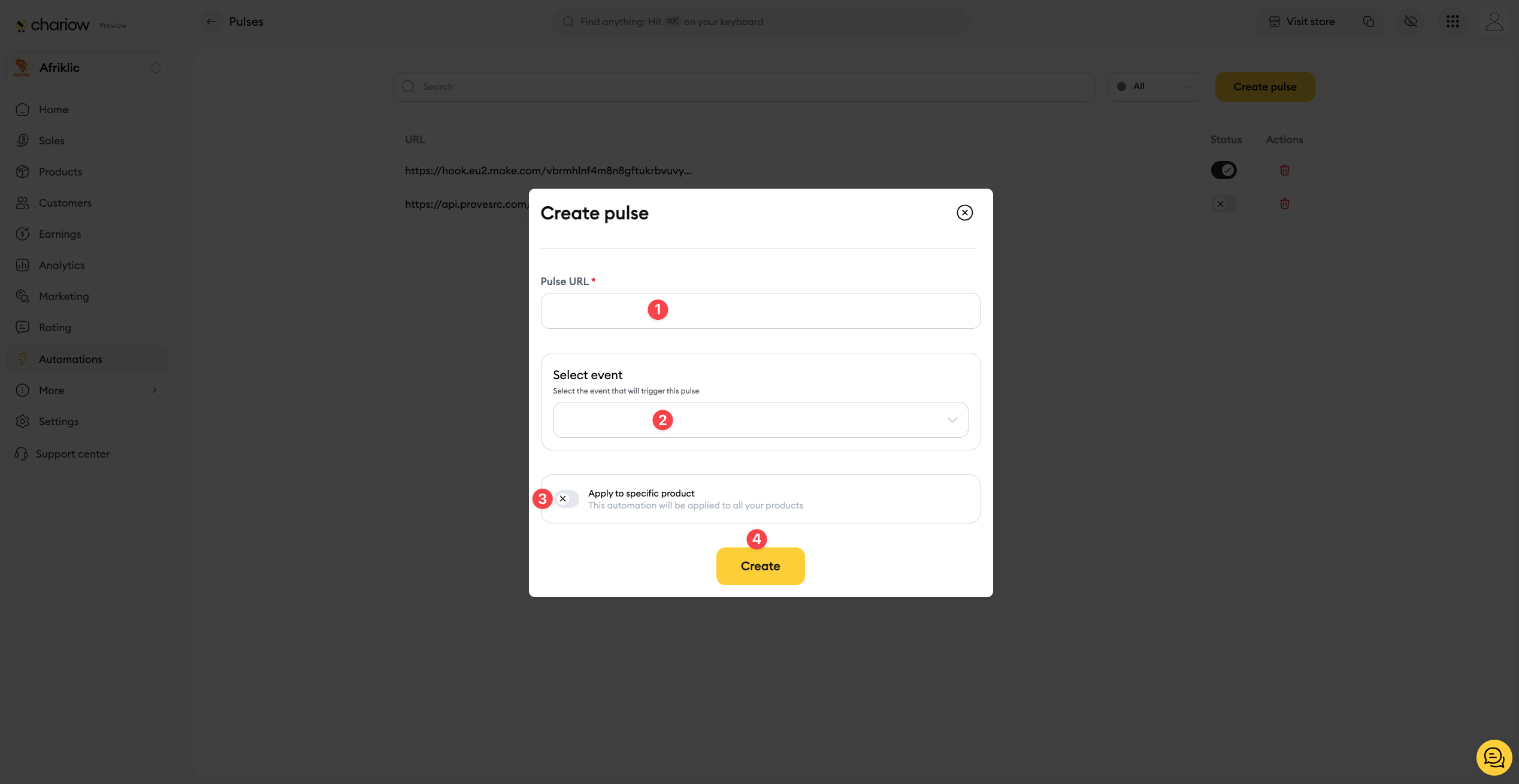
Pulse URL (1): This is where you need to paste the "webhook" or the URL given by the external app you want to connect (Zapier, Make, etc). This is the address where Chariow will send the event info.
Choose an event (2): Pick the event on your store that will trigger the pulse. For example, if you want to automate something after a successful sale, select "Successful Sale".
Apply to a product (3): By default, the pulse works for all your products. If you want it to activate only for a specific product, click this option and select the product you want.
Create (4): Once everything's filled out, click the Create button. Your pulse is now set up.
Your pulse is now created and ready to go. You can manage it from the Pulses page by enabling, disabling, editing, or deleting it.
For more details on managing your pulses, check out our article: Manage a pulse on Chariow
Need help? Contact our support via chat or at [email protected]